Email to SMS Setup
Email to SMS most allows you to send SMS from your email inbox. Guni makes this feature simple and easy to use. You can also receive replies on email. To send an SMS via email, simply send an email to the recipient’s mobile followed by @sms.gunisms.com.au domain.
Configure Email to SMS by going to Messaging > Email to SMS
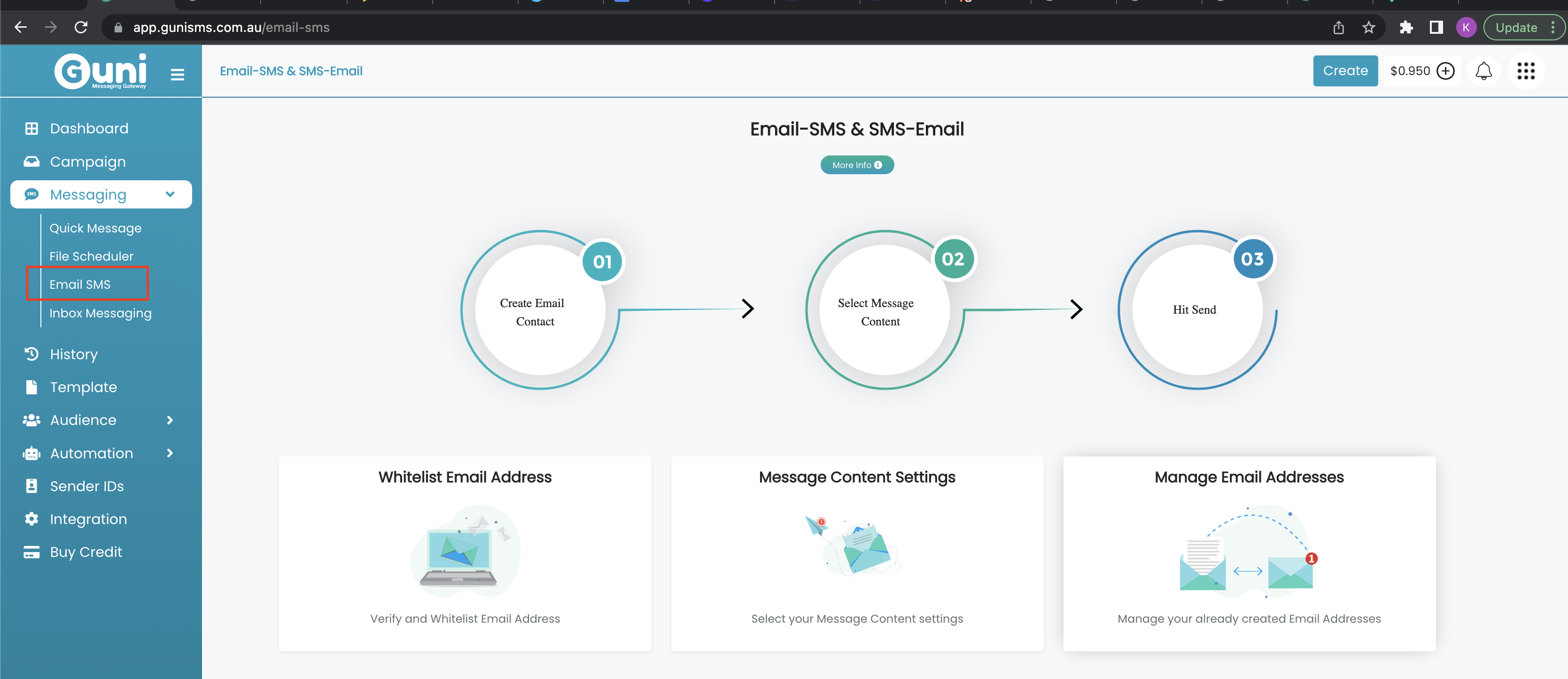
Settings
You can edit the settings for Email to SMS by clicking on the following steps

- Whitelist Email Address :
- Enter your email address to send ’email to SMS’ from.
- Select Sender ID will be used to send SMS to recipients.
- Click ‘Add Email Address’.
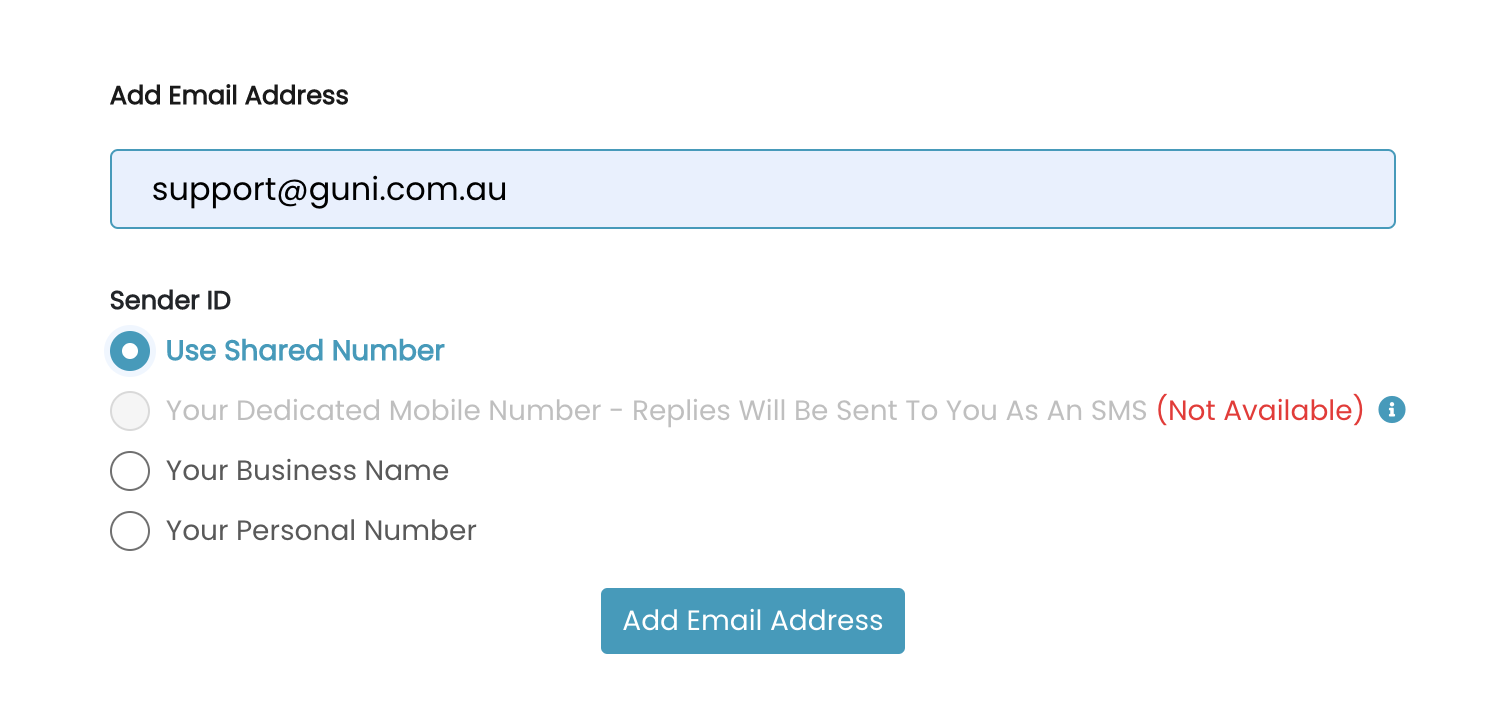
2. Verify the content to be sent :
Set the message content from email as needed and save it.

- Manage your Email :
Check the active email to SMS – addresses. In case you don’t need email address you can simply delete the email by clicking on delete button in action.
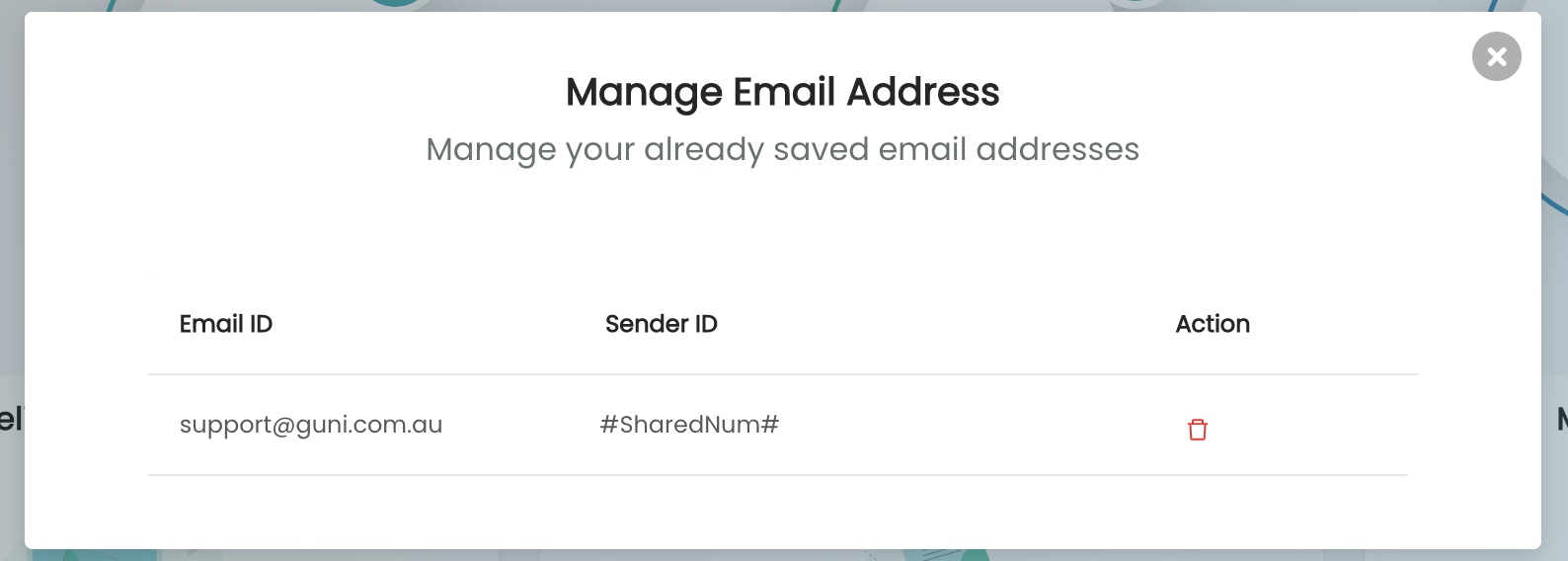
Send SMS messages directly from/to your email.
Email to SMS feature is a 1:1 relationship between an email address and the Email whitelisting, so please register an email address with only one account.
Sending to a Mobile Number
1. Login to your email client e.g. Gmail, Outlook, Yahoo etc.
2. Compose a new email.
3. Enter the SMS Mobile number, followed by @sms.gunisms.com.au (e.g. 61481071xxx@sms.gunisms.com.au)
4. Write the content of your message to either the subject and/or body of the email, or both, as per settings.
5. Replies to the SMS will appear in both the email client inbox and also the Guni inbox/history.
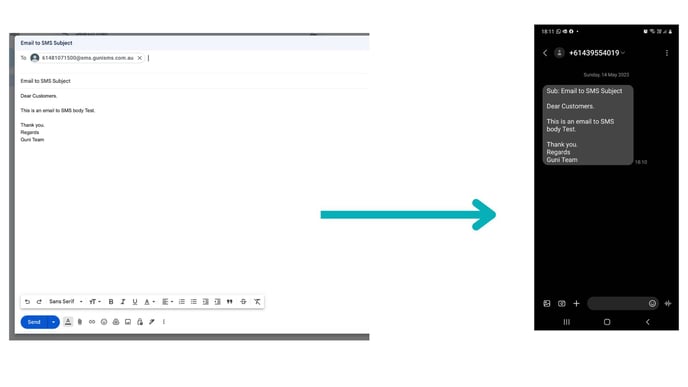
Hiding Signatures by {end_sms}
- Make sure your email address is whitelisted first.
- Open the whitelisted email ID.
- Compose a new email.
- Enter the SMS Mobile number, followed by @sms.gunisms.com.au (e.g. 61481071xxx@sms.gunisms.com.au)
- Write the content of your message to either the subject and/or body of the email, or both, as per settings.
- Add ‘{end_sms}’ text at the end of your message so that your signatures are not included.
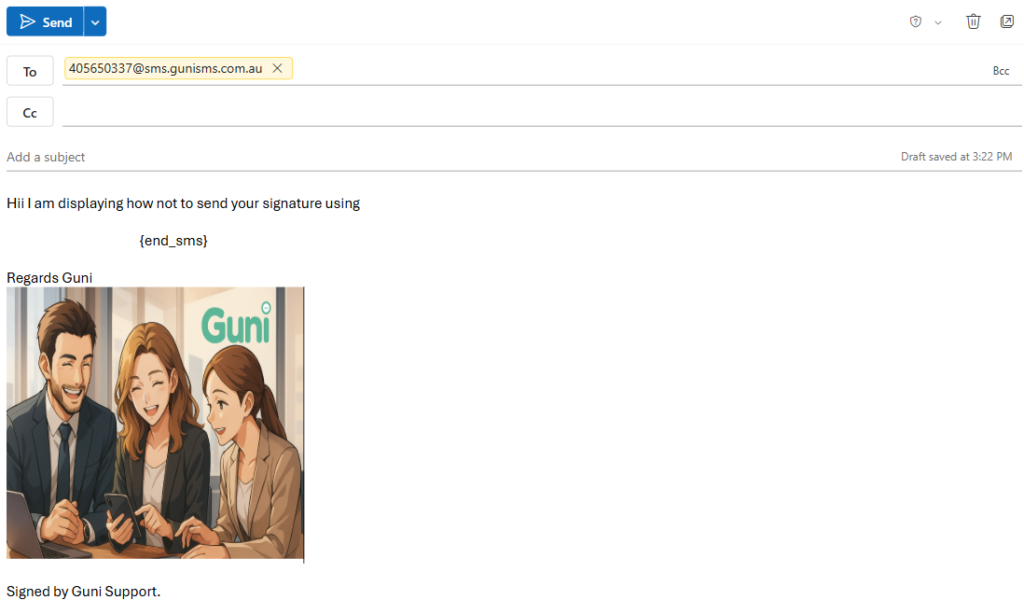
- Replies to the SMS will appear in both the email client inbox and also the Guni inbox/history.

