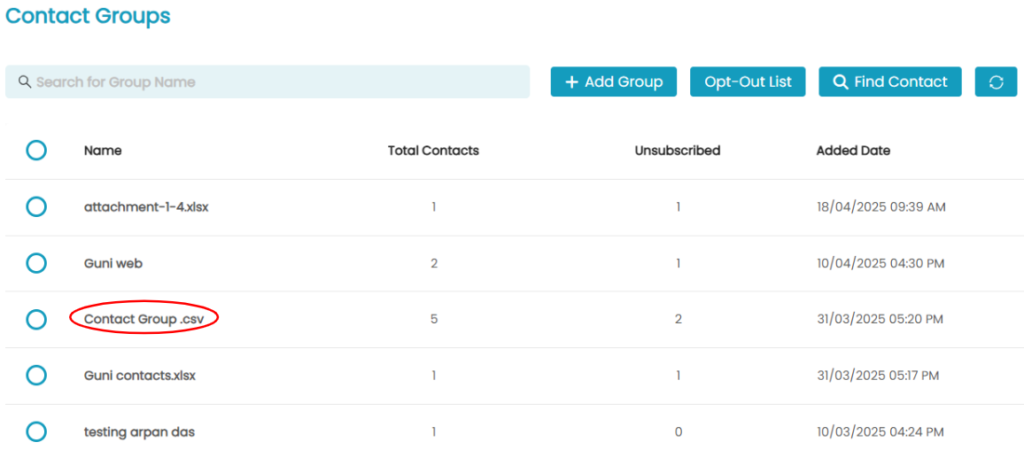GuniSMS provides easy to use send bulk SMS using Excel file.
Contact Upload with Guni:
Audience feature allows you the simplest way to upload multiple contacts from excel
For uploading contact need to follow these steps:
- Click on Audience ->Groups shown below the navigation panel.
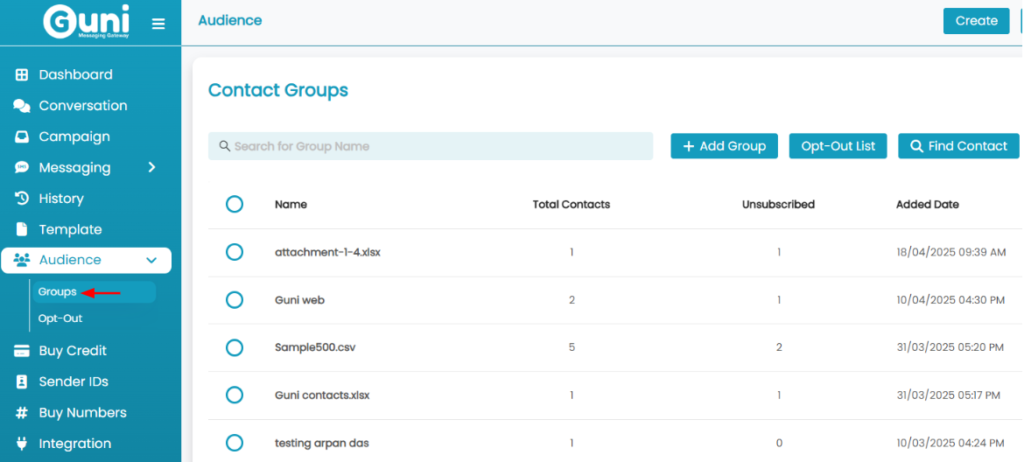
- Click on Add Group.
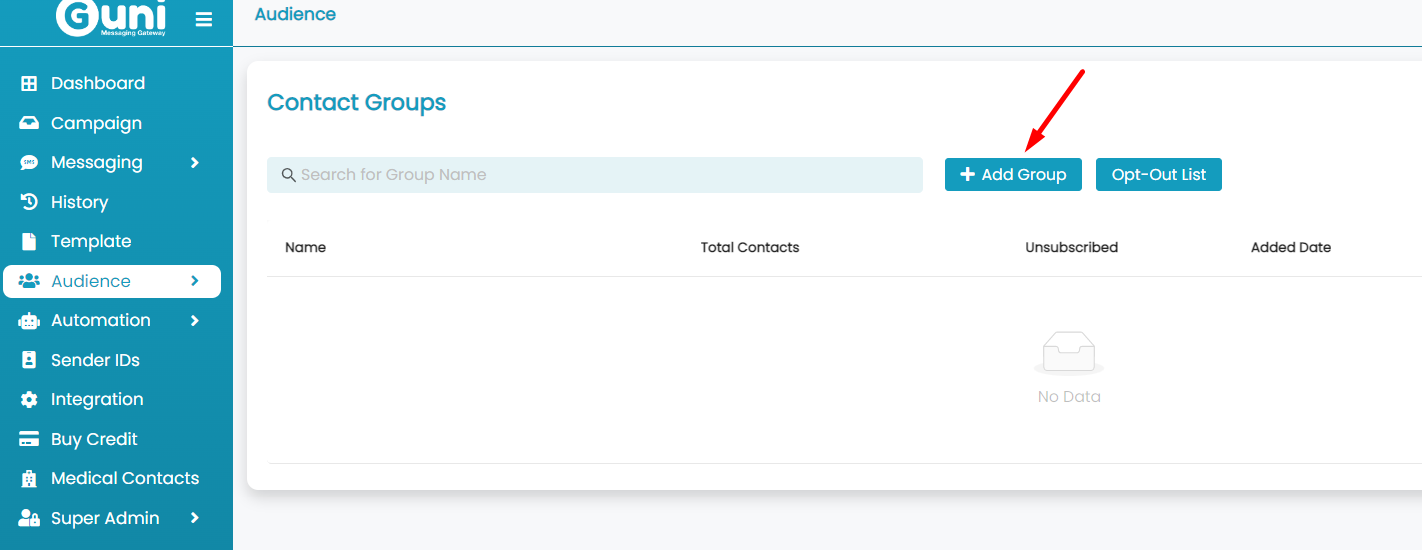
- Now you have to Import contact by uploading files.
You will need to ensure that contact list is saved as a .csv or xcel file.
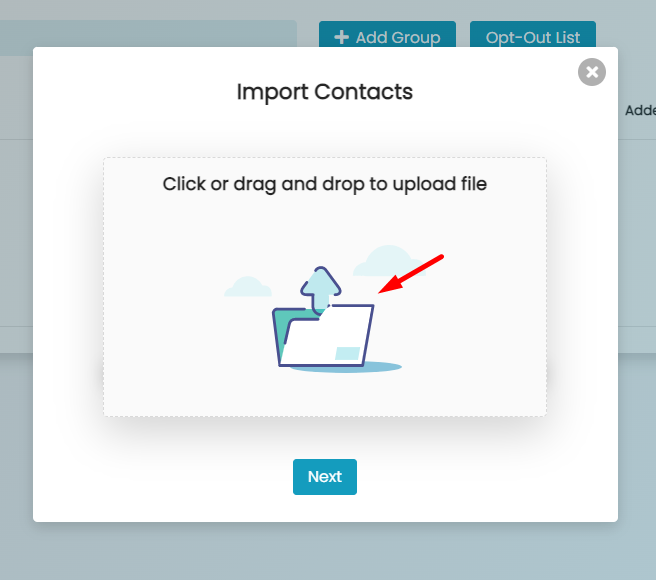
- Select the pre-existing files to whom you want to send SMS.
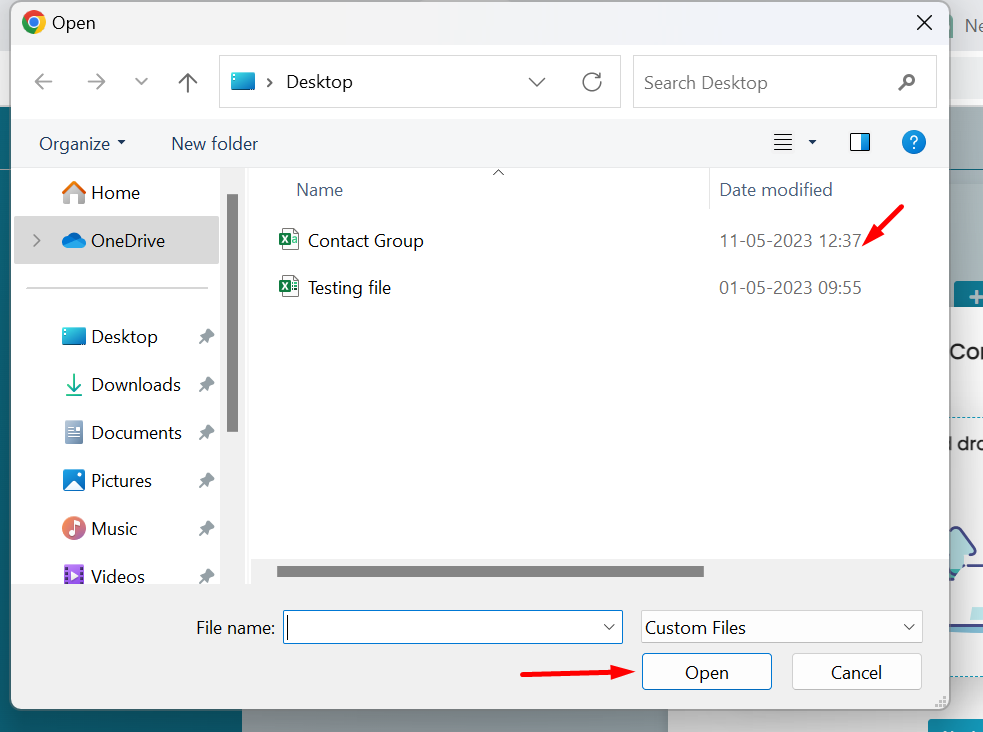
- After uploading files click on Next tab.
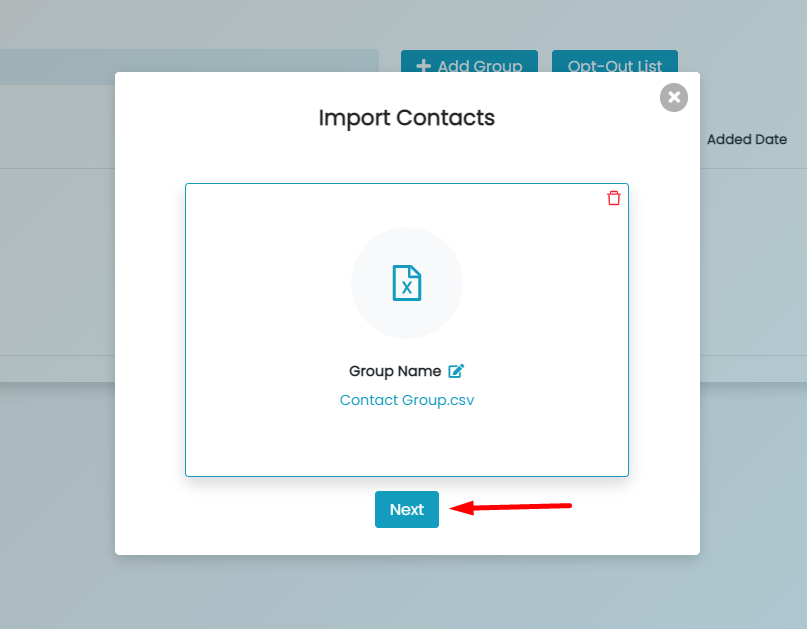
- Choose from the given option:
- Mobile number
- First name
- Last name
- After you selected a column to match to a field you will see sample data from your original spreadsheet.
- To add more labels, click on Add Label tab.
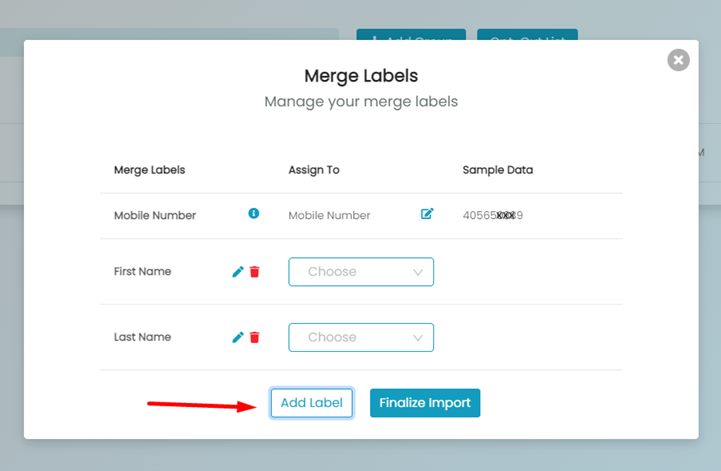
- Click on the label to be added.
- After that Click on Add Labels.
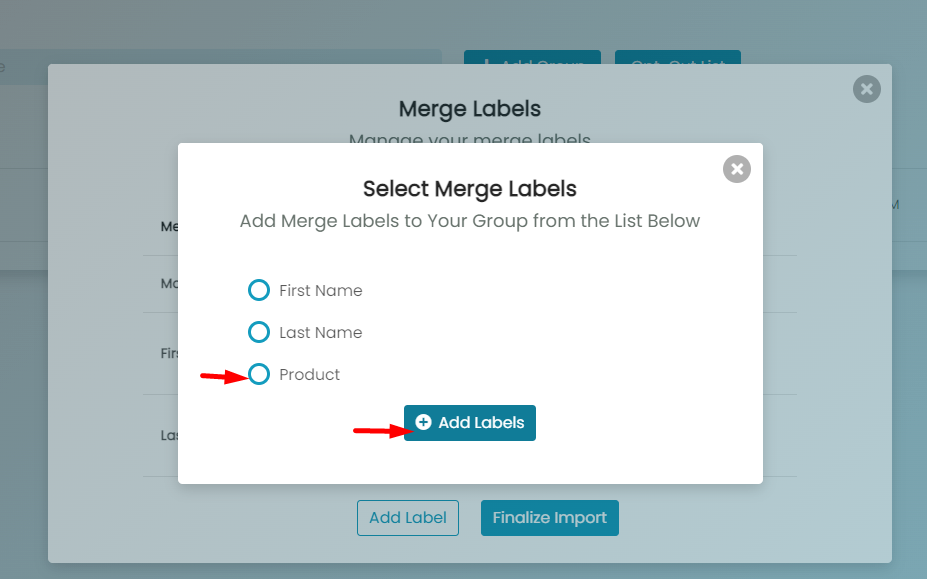
- Match the added label.
- Click on Finalize Import.
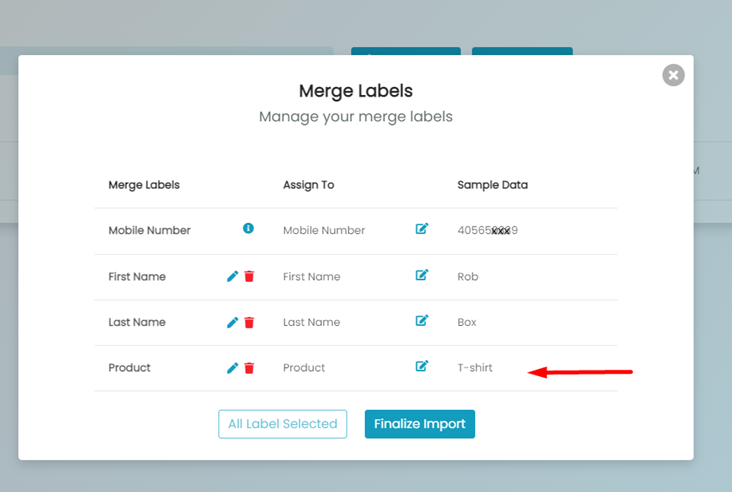
- Click OK to complete the action.
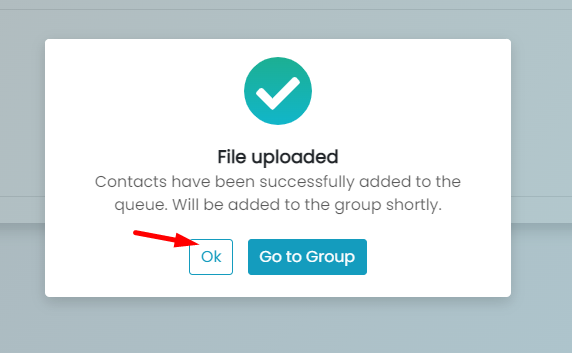
- Now you can review the result shown below.