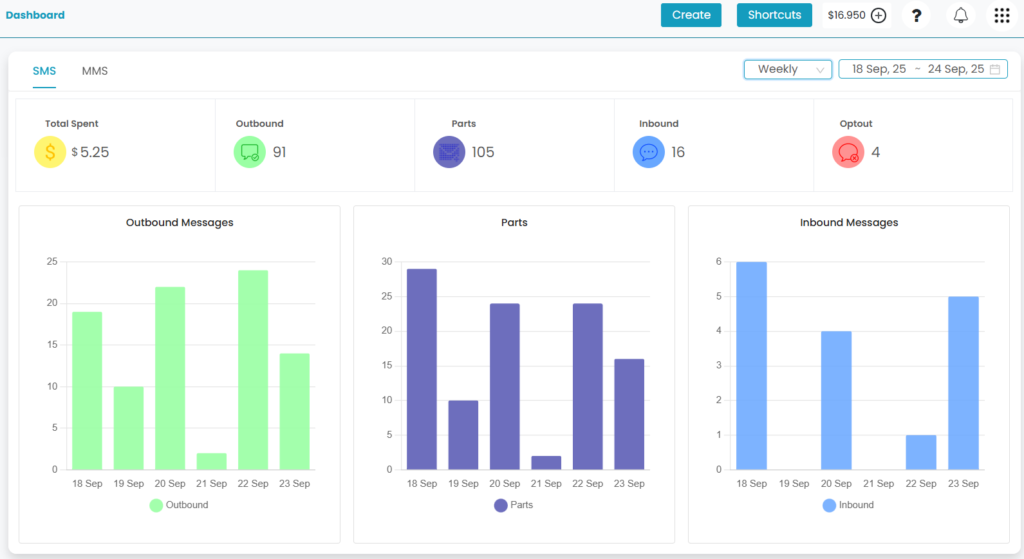Guni provides you with 2 FA, which is an extra layer of security to the login process.
Benefits of Setting Up 2FA
- Adds an extra layer of security.
- Sends OTP to the email you choose during login.
- Prevents from Brute Force attacks.
- Prevents unauthorized access to your account.
Steps to Set Up 2FA
- Open the Profile Menu.
- Select ‘Profile’ from it.
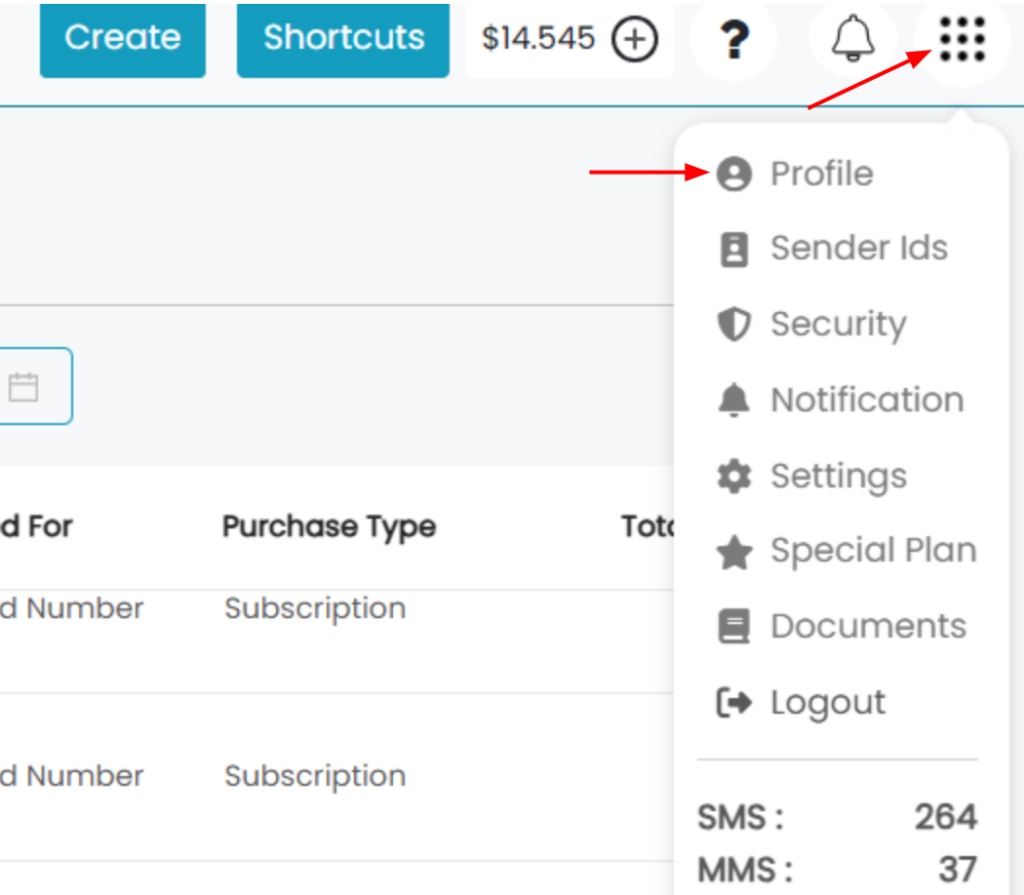
- Select ‘2FA‘ from the menu that appeared.
- Click on ‘Add Email’.
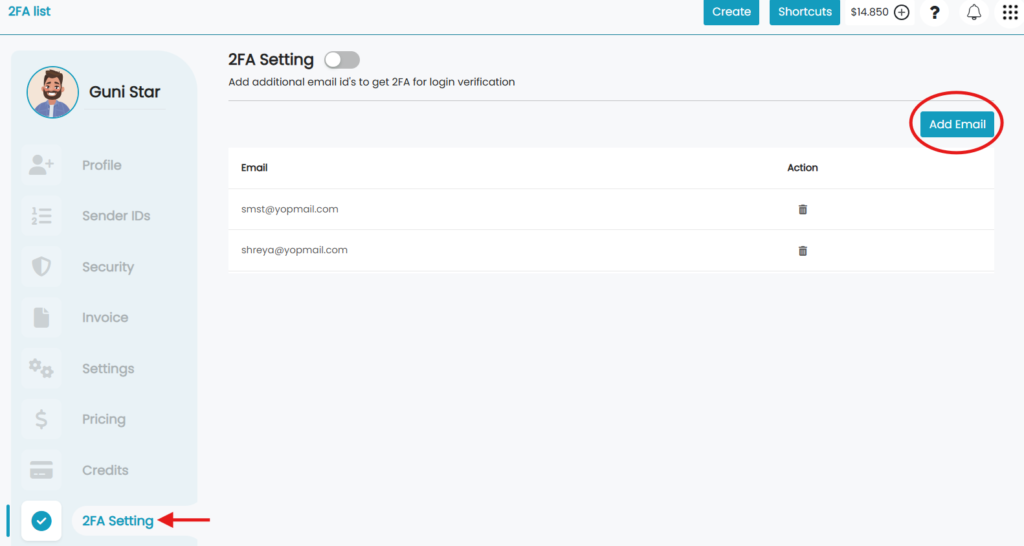
- Type the email/s for 2FA.
- Click on ‘Submit’.
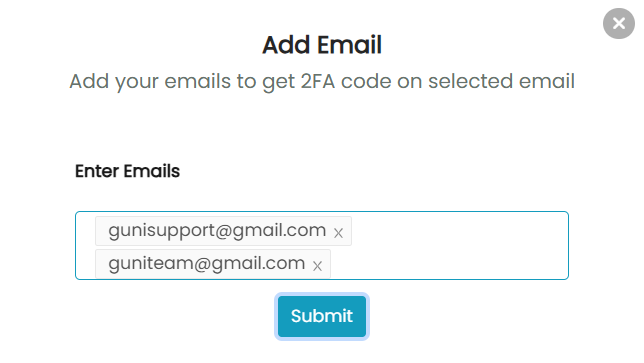
- Turn ‘On’ the 2FA Setting.
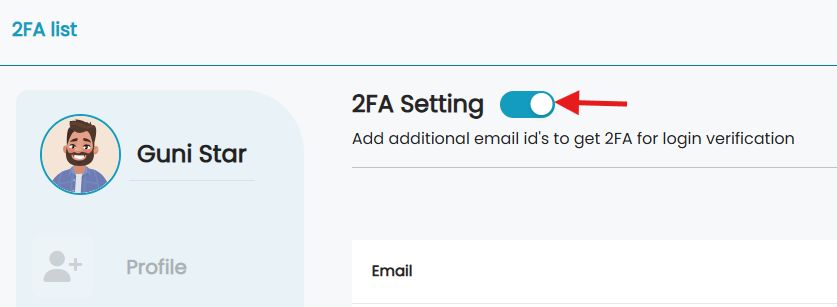
To delete an added 2FA
- Click on ‘Delete’ icon present in front of each added email.
- For confirming click ‘Continue’ and then ‘ok’.
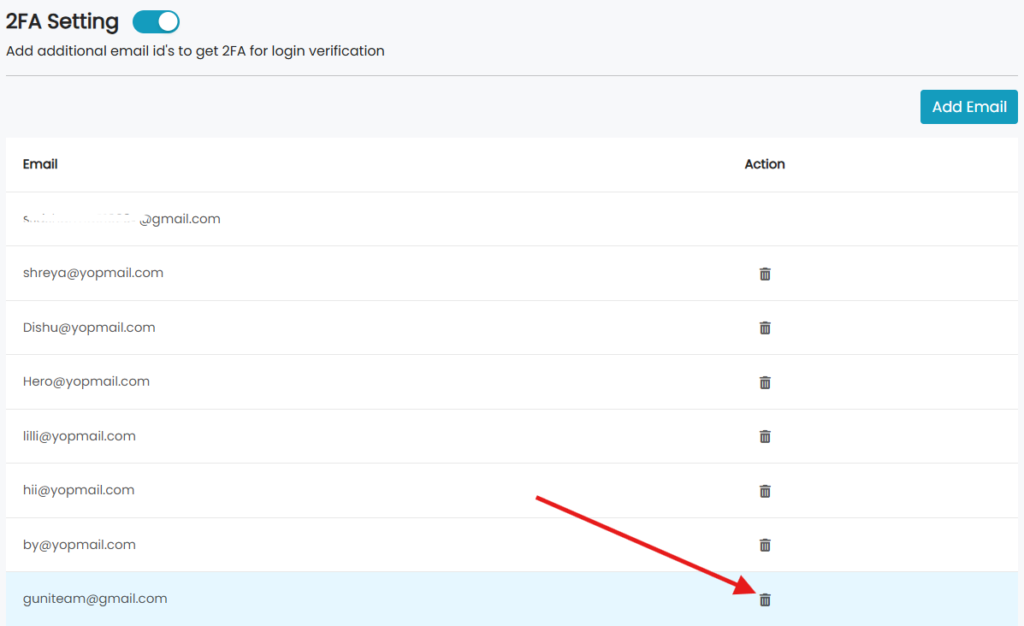
Login Using 2FA
Step1 – Enter your credentials
- Open the Login page.
- Enter
- Email – Email used during sign up to create your Guni account. Click ‘Continue’.
- Password – Password you set back when you were signing up.
- Click ‘Continue’.
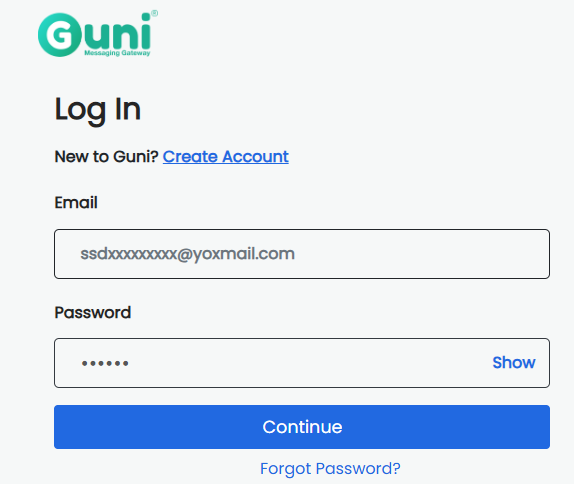
Step2 – Verification through 2FA
- Choose the email to receive OTP.
- Click ‘Continue’.
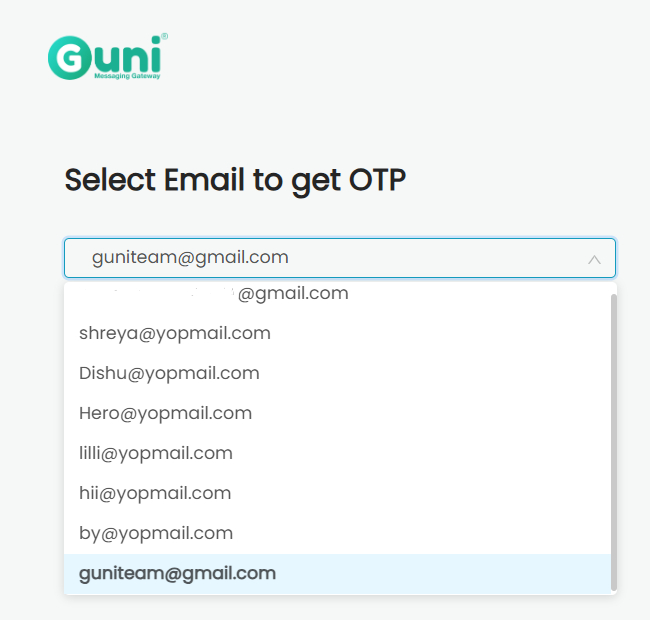
- Enter the OTP.
- Click on ‘Verify’.
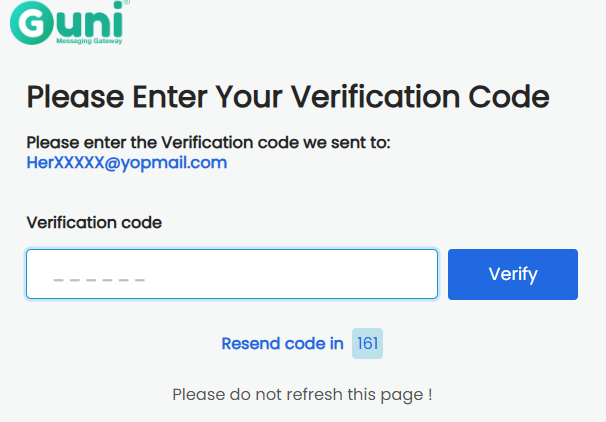
- You will be redirected to dashboard.