Adding single contacts to groups allows you to manually grow and organise your contact lists. This guide ensures they’re included in relevant communication groups.
Steps to Add Single Contacts to a Group
- Go to “Audience”
Navigate to the Audience section in your dashboard. - Select Your Group
From the list of groups, click on the group you want to add the contact to. - Click “Action” > “Add Contacts” In the group view, click the “Action” button and choose “Add Contacts” from the dropdown.
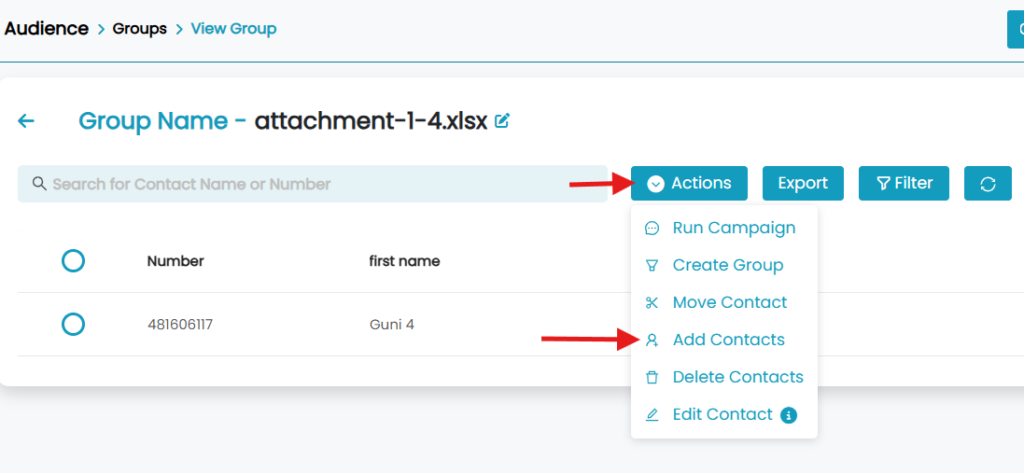
- Select “Add Single Contact”
From the available options, select “Add Single Contact”.
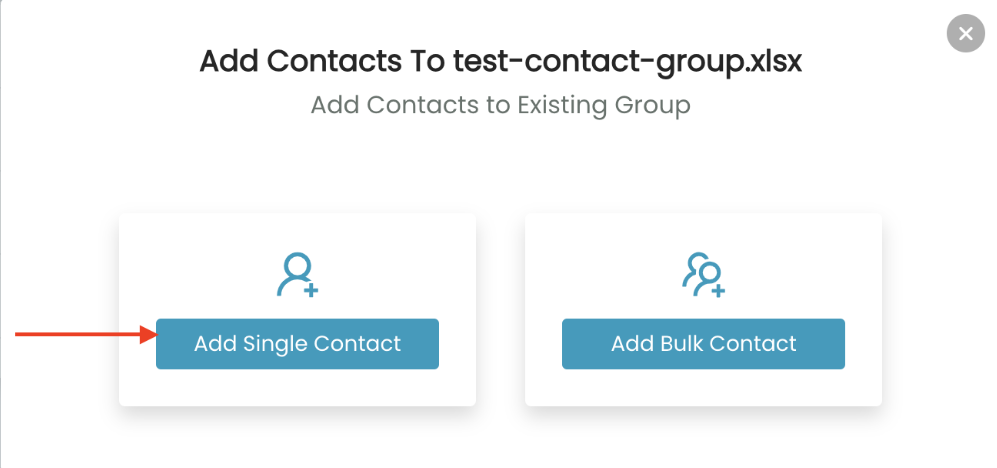
- Enter Contact Details
Fill in the required fields:- Name
- Mobile Number
- Any other required information (like email or custom fields)
- Click Add Contact
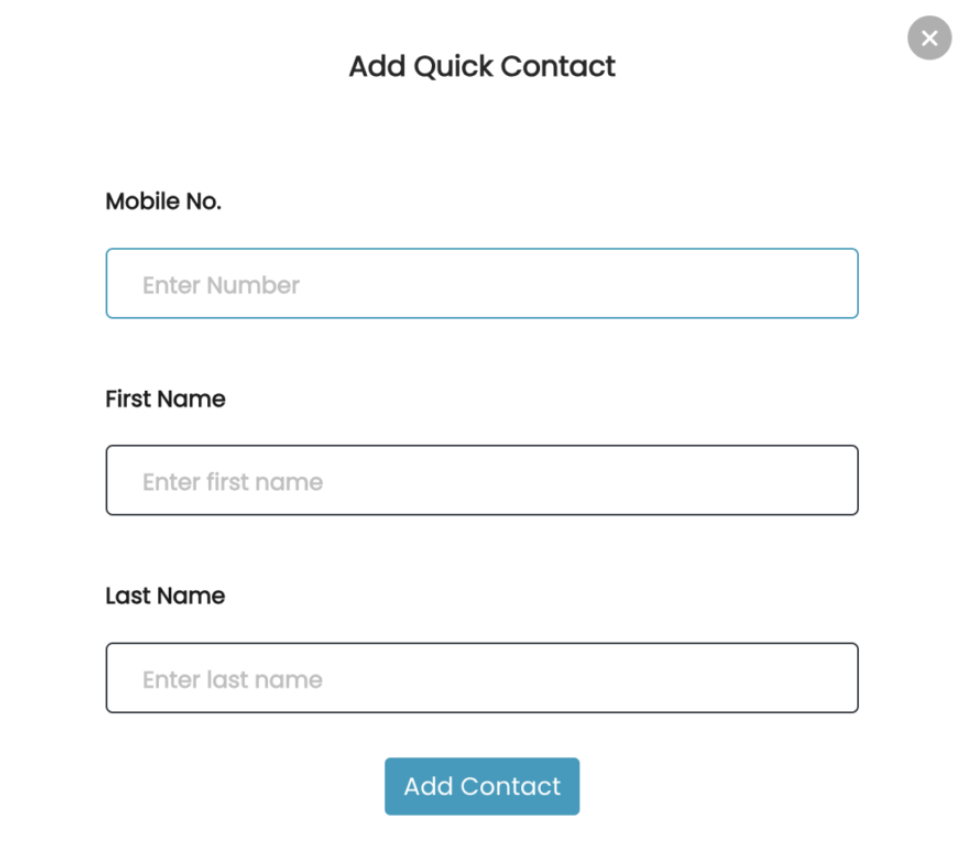
How to add Contacts in Bulk?

