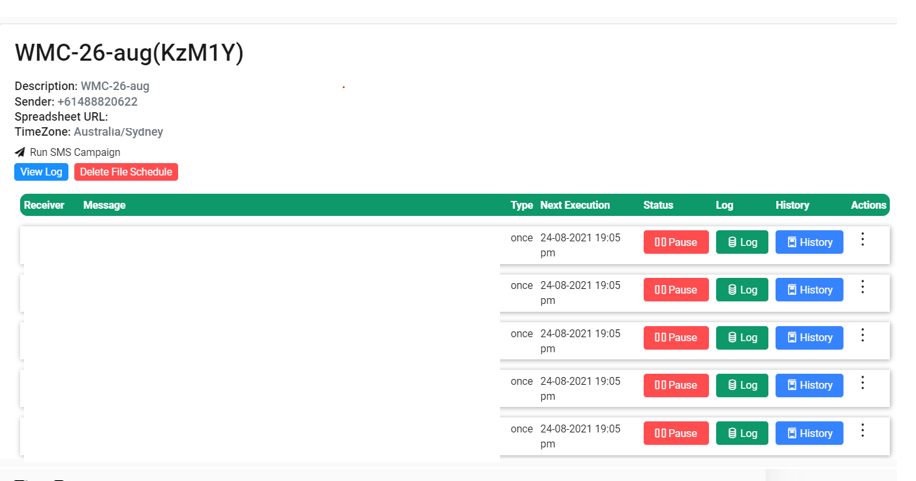Guni provides easy way to send appointment reminders to patients. This article explains how you can send appointment reminder message on Best practice patient data.
STEP 1 : Export Appointment Data.
At the end of STEP1, we will have appointment data to import in Guni platform.
- Open BP – Appointment Book
- Click File menu – then Export appointments
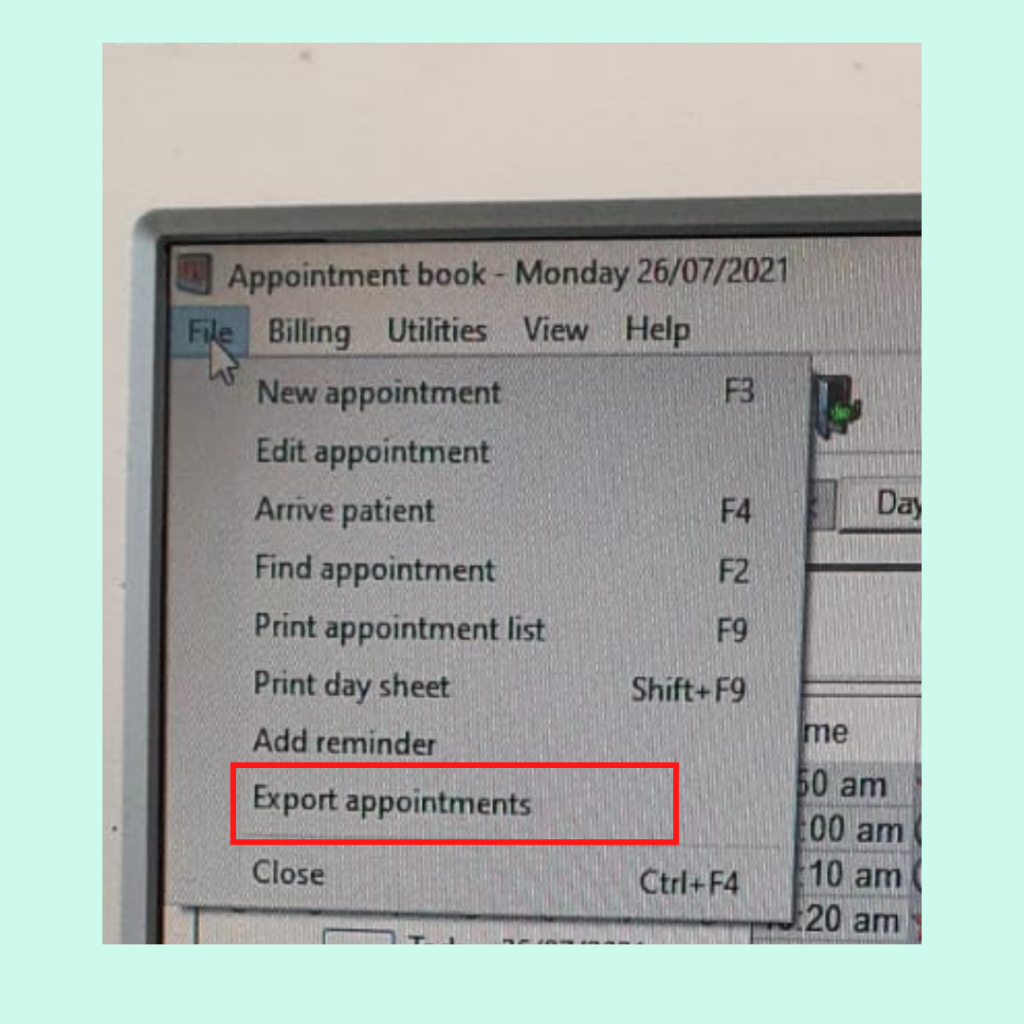
- Chose appointment dates
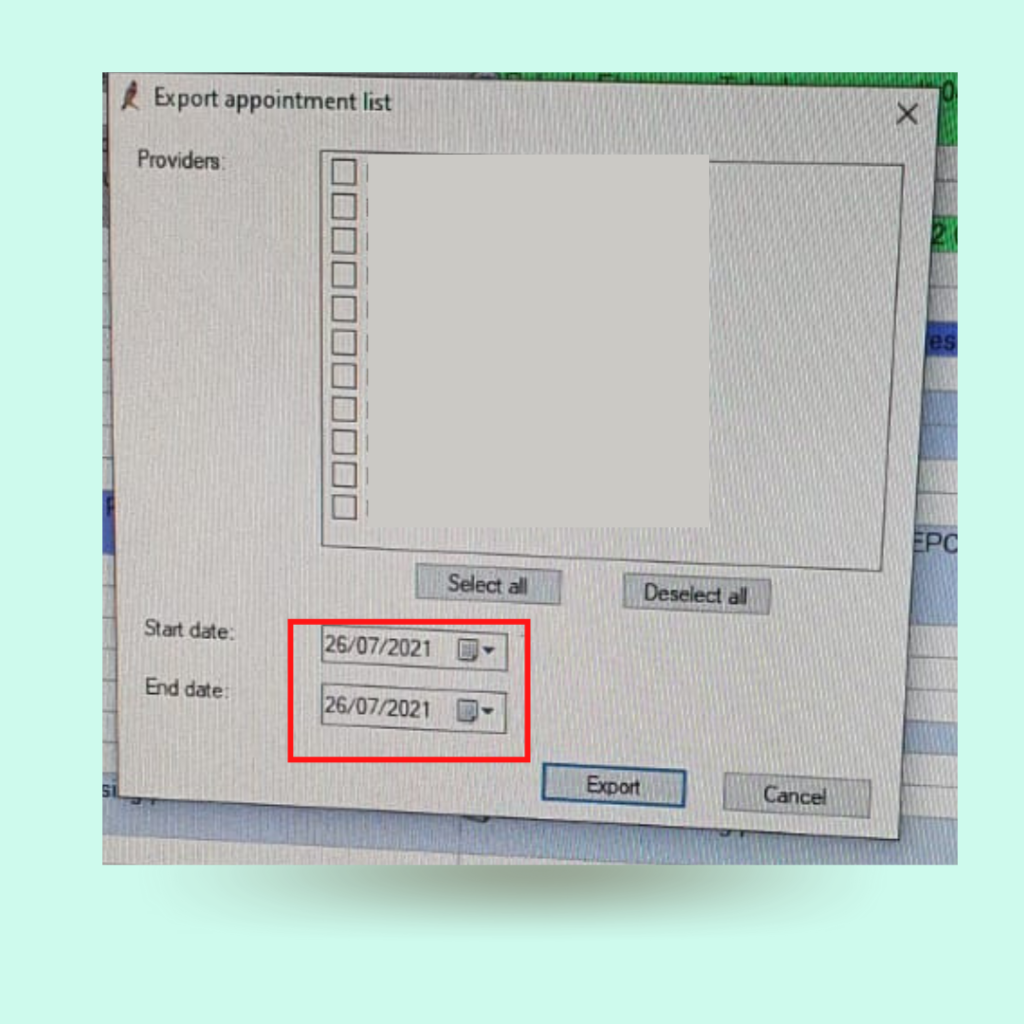
- Click “Select all” if you wish to send reminder message to all doctors’ patients.
- Otherwise, you select specific doctors.
- Click “Export button”
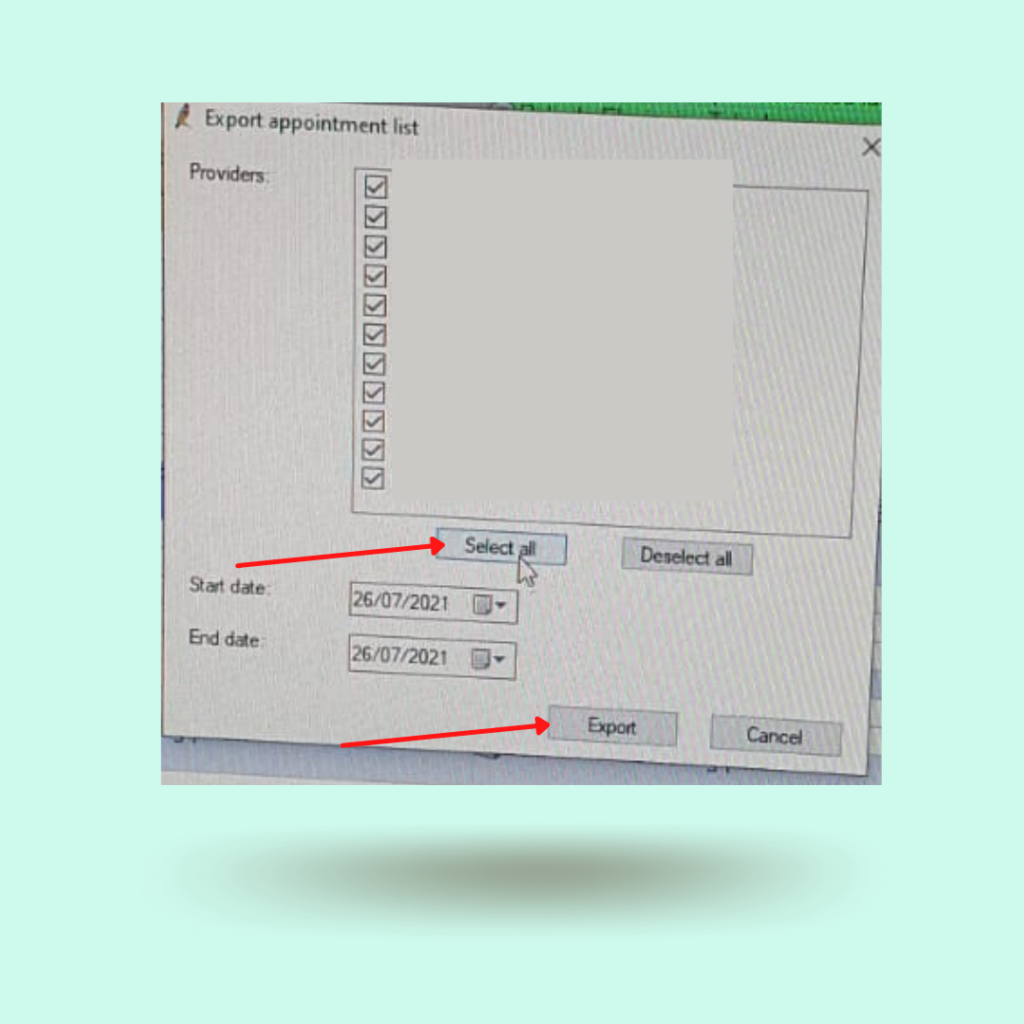
- Save file as “CSV”
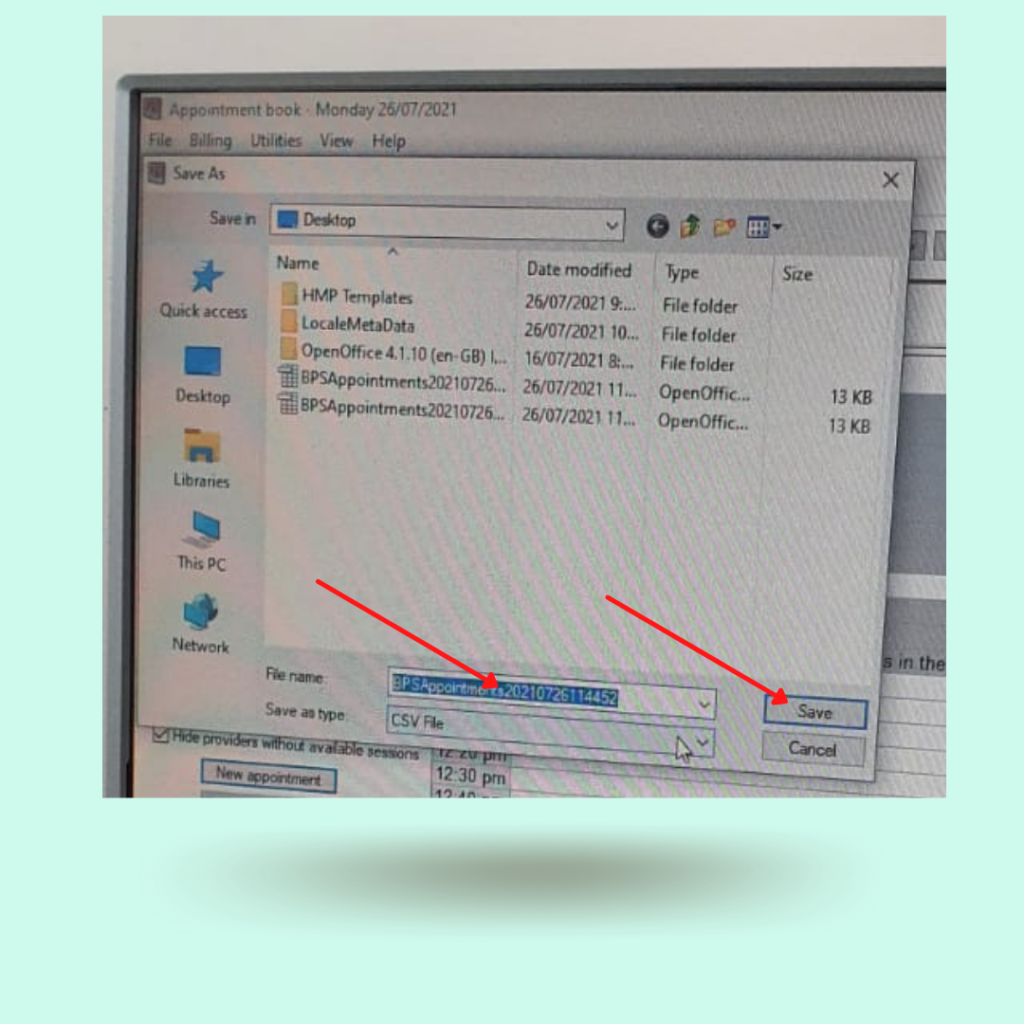
STEP2: Send appointment SMS using Guni
- Login to Guni SMS – Sign in. We recommend to use desktop to create and run campaign on BP patients data.
- If you don’t have Guni account please create free Guni account Sign-up
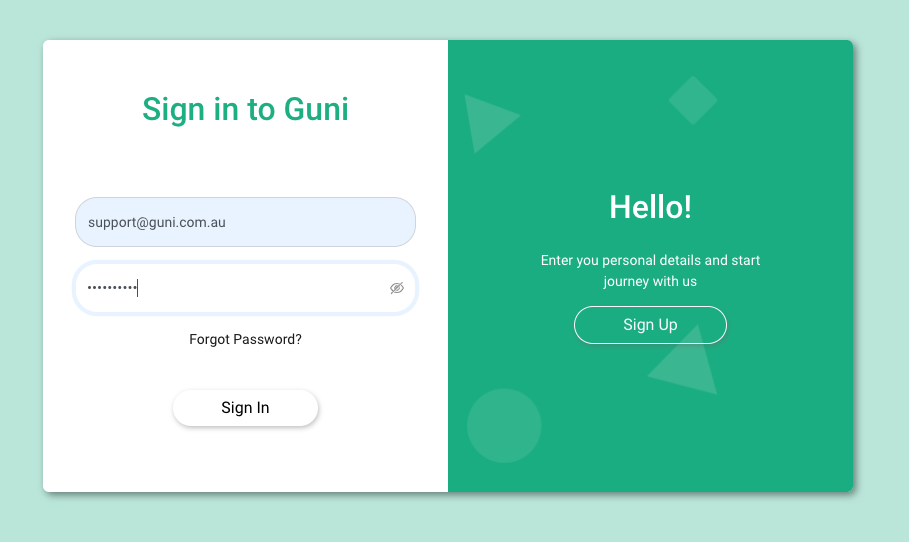
- Activate BP medical appointment feature:
- Normal profile does not have capability to send medical appointments reminder
- Please send email to support@guni.com.au to get medical appointment activated.
- Activate Google document file to get SMS confirmation.
- Login to Google Sheet (https://docs.google.com/spreadsheets/)
- Create new sheet
- Give name to file.
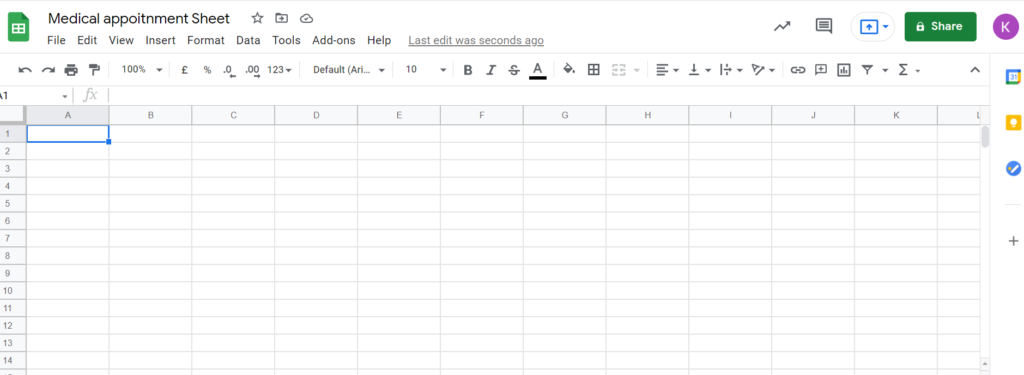
- Click share – add guni sms as editor gunisms-filesheet@gunisms-315611.iam.gserviceaccount.com
- Click Send
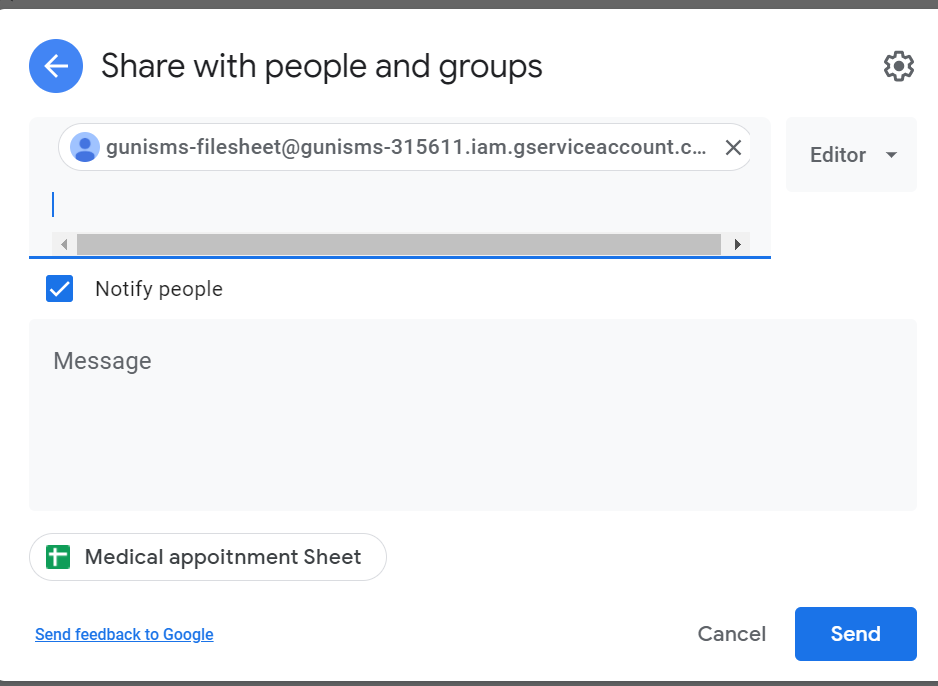
- Copy file name from google sheet url
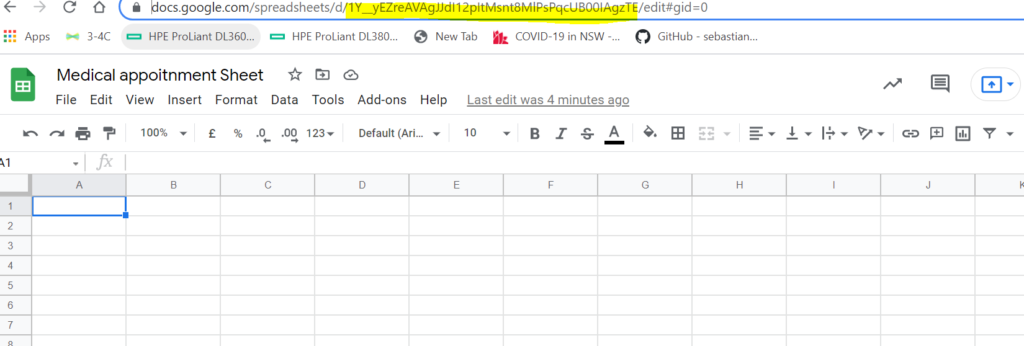
- Go to Guni SMS – Profile setting
- Click google sheet icon

- Enter copied google sheet url and click save.
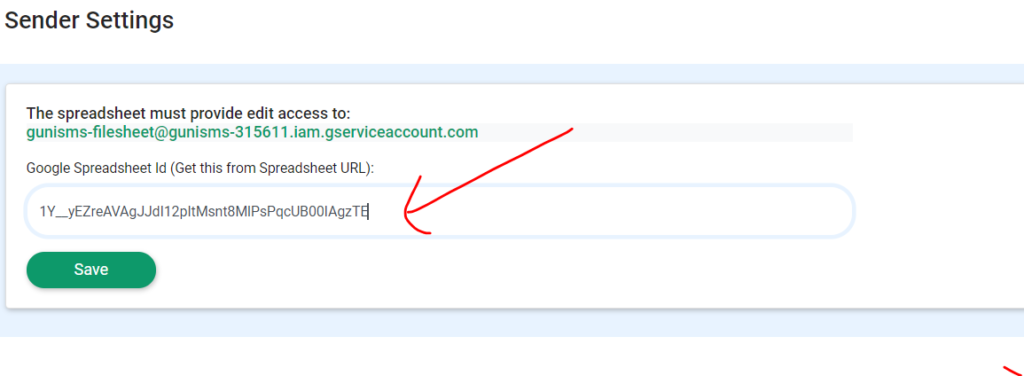
- Create Appointement Template
- Click Template Menu from Left
- Click + icon
- Enter appointment name
- Write appointment text – “This is an appt reminder on {{date}} at {{timestamp}}. Please reply Y or call <phone number>. <Clinic name>”
- Change <phone number> with your practice number
- Change <clinic name> with your practice name.
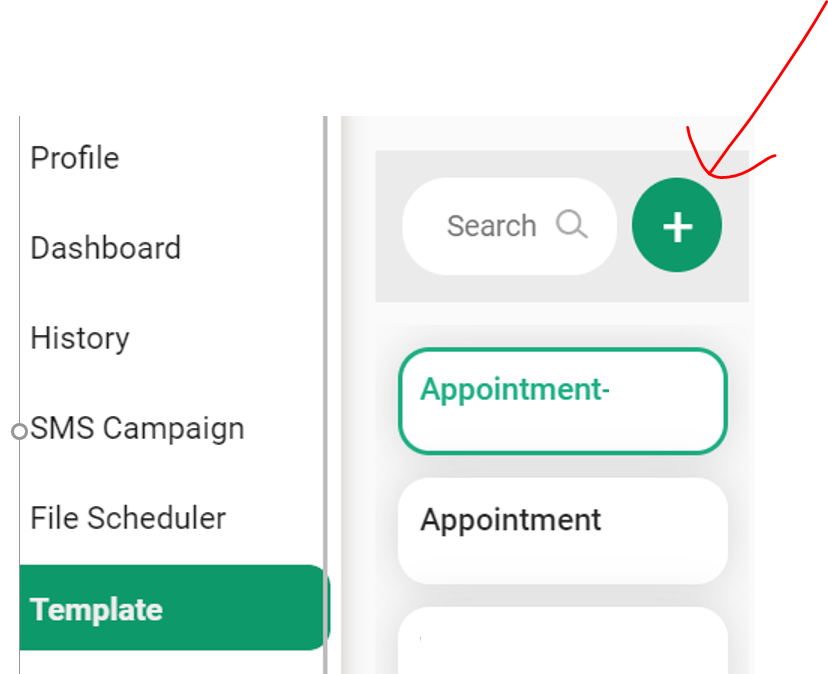
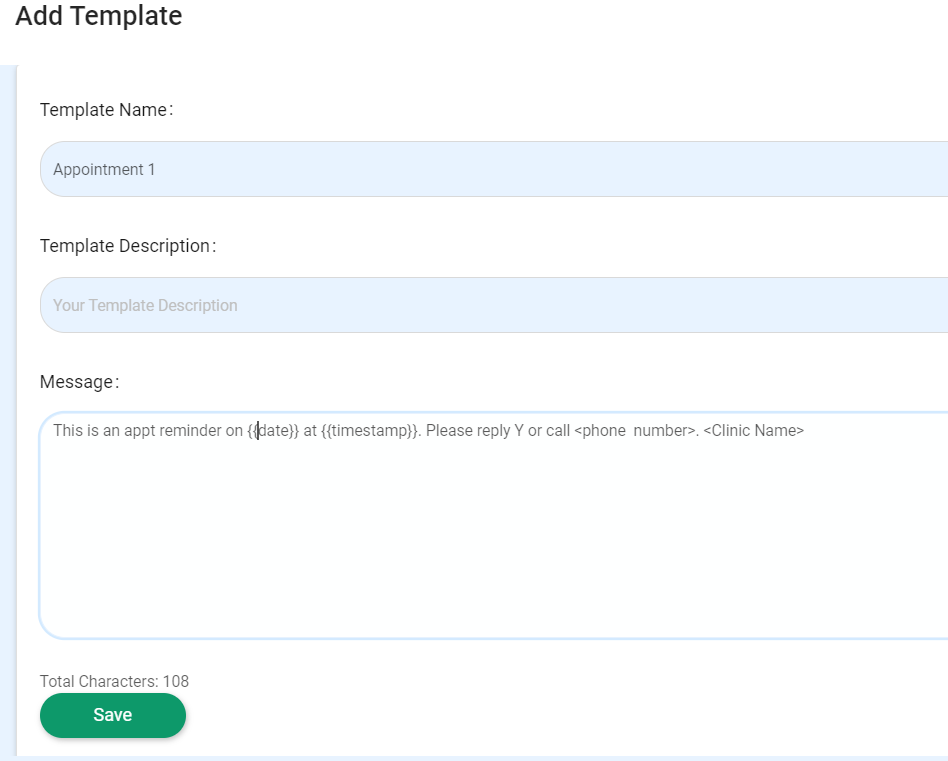
- Go File Scheduler
- Click + icon
- Upload saved file to platform.
- Select sender #sharednum# or Dedicated number if you have dedicated number activated in your provide.
- Select Schedule time. Please give 20 minutes adavnce time. If there is an issue. You can cancel scheduling.
- Select your Time Zone.
- Select Template.
- Click save.
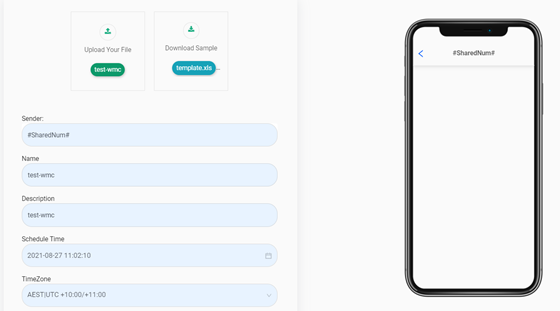
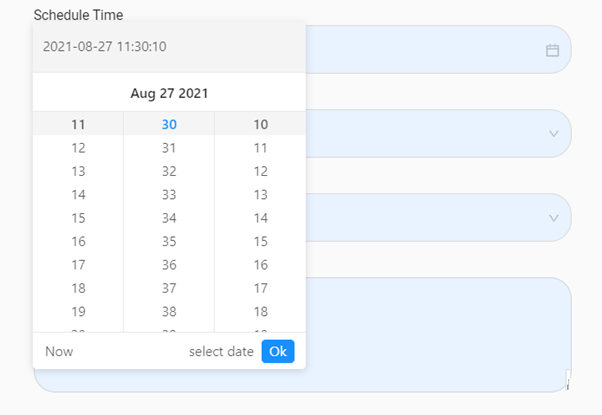
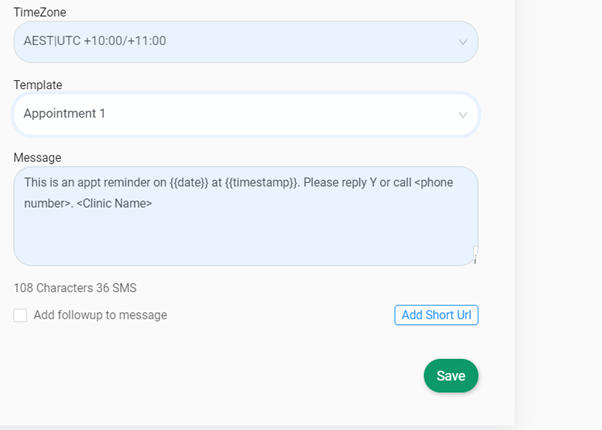
- Click File Scheduler
- Incase of issue with file or scheduling file. Please click “Delete File Schedule”
- Schedule again.