Guni allows you to change your password if you forgot it or feel like changing it.
How to Reset Password
- Click on ‘Profile’ Menu.
- Click on ‘Security‘.
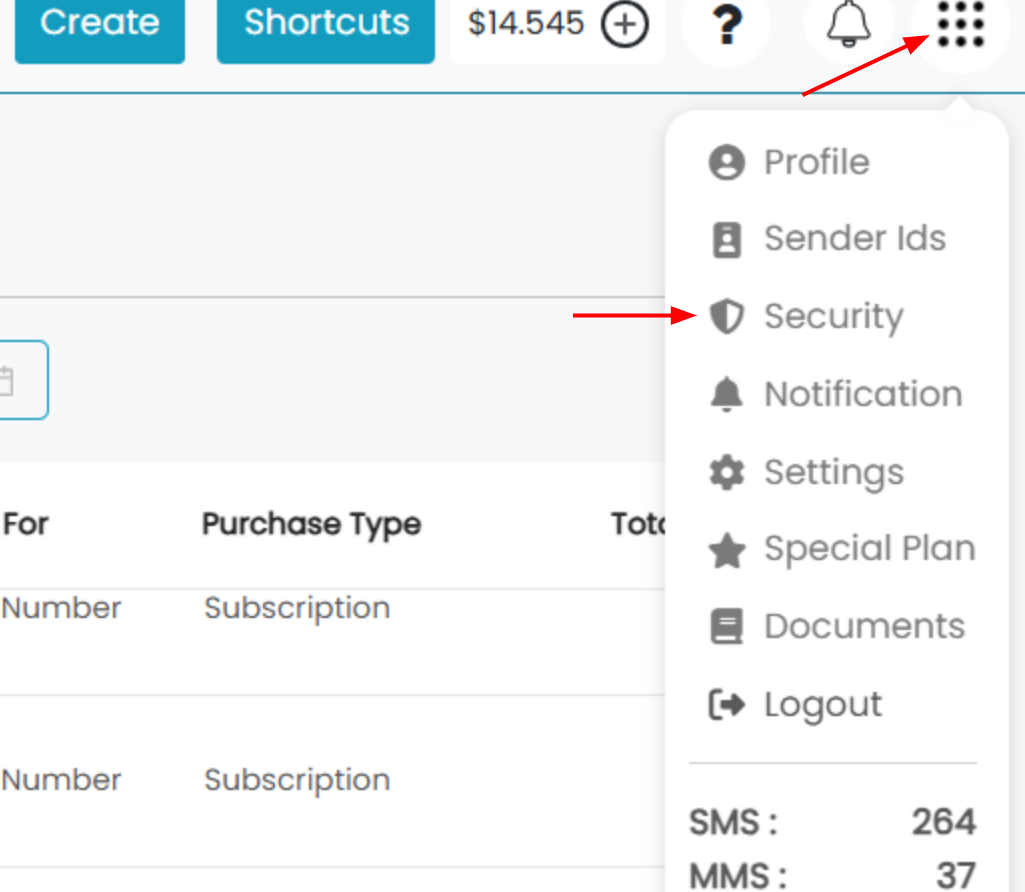
- Enter your
- Old Password – Enter the password to be changed.
- New Password – Set new password.
- Confirm Password – Confirm that you typed right password.
- Click on ‘Save’.
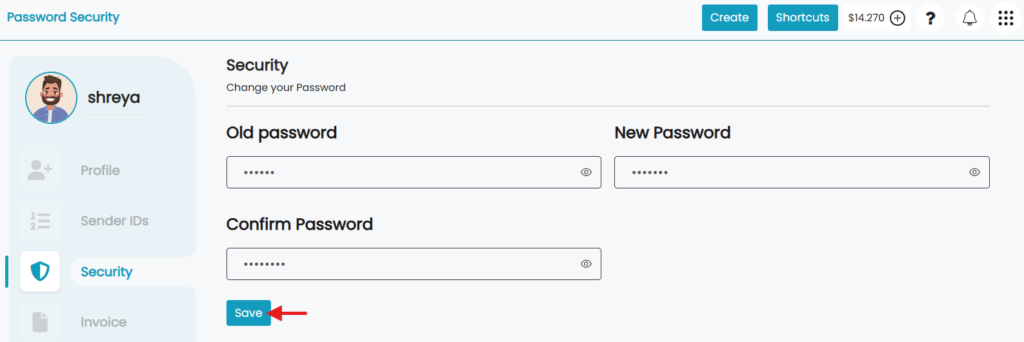
- Click ‘Ok’ for confirmation.
- You have a new password now.
How to reset a Forgotten Password
Forgot your password? Not a biggie. Chill, and follow these steps –
- Press ‘Forgot Password’ from the login page.
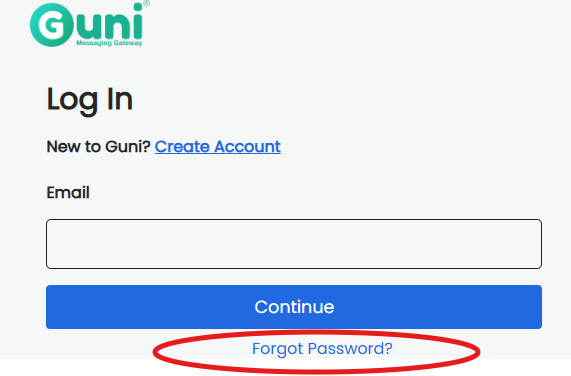
- Enter your Guni account email.
- Click ‘Check Your Verification Link’, then ‘ok’ on Mail sent notification.
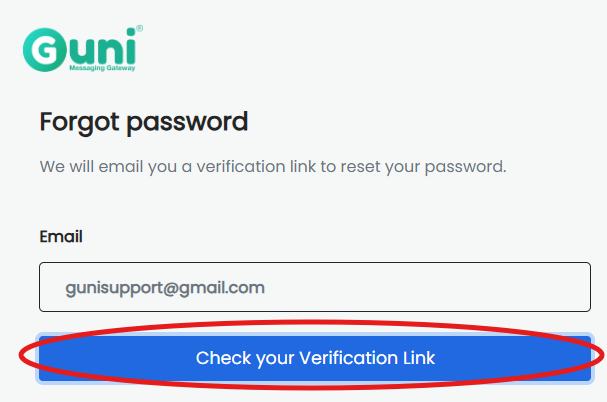
- Open your email inbox.
- Find Guni email ‘Regarding Reset Password’.
- Open it and click on ‘Reset Password’.
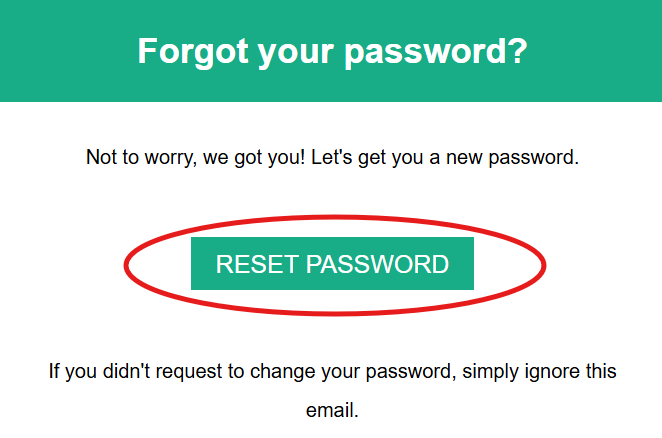
- Enter your new Password.
- Type it again for confirmation.
- Click on ‘Set Password’.
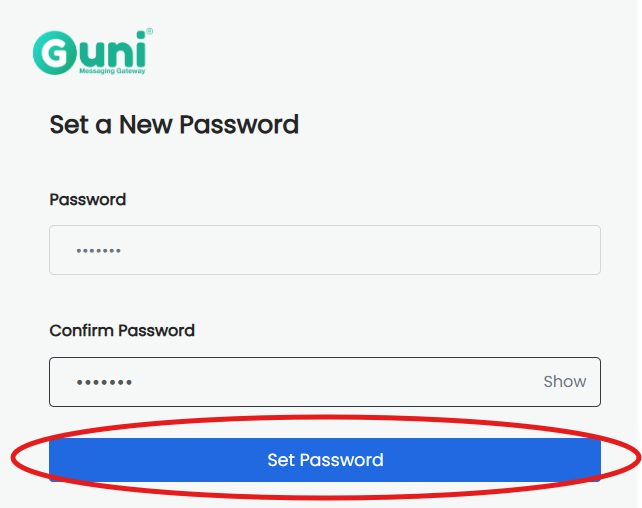
- A confirmation message will be visible.
- You will be redirected to Login page, so that you can login with your new password.
Try 2FA.
Check Out – Email-to-SMS.

