Guni provides access to Zoho Workflows as well. Workflows can be quite useful in automations. Here is the process of set up :
Step 1: Set Workflow Actions
- Click on ‘Settings’.
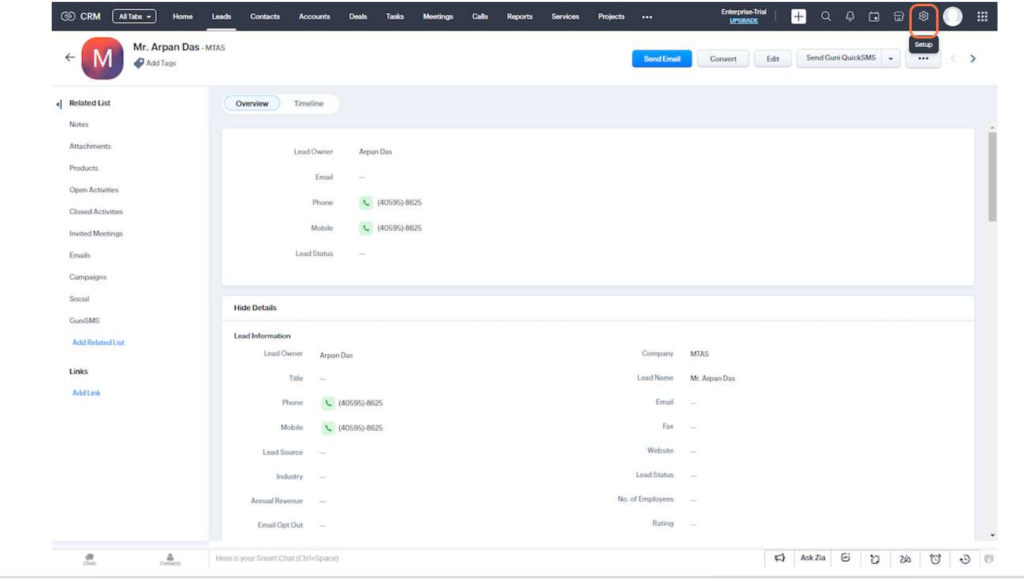
Please make sure that you added Mobile Number field in your contacts.
- Click Automation -> Actions.
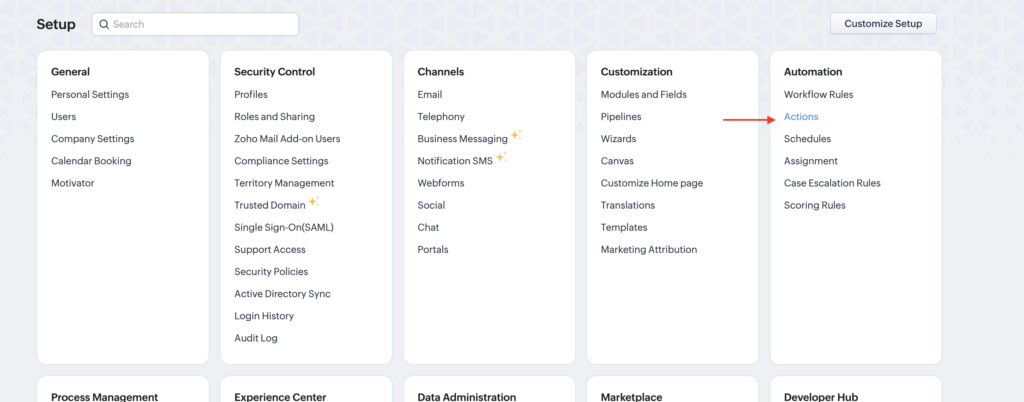
- Click Webhook tab -> Configure Webhook.
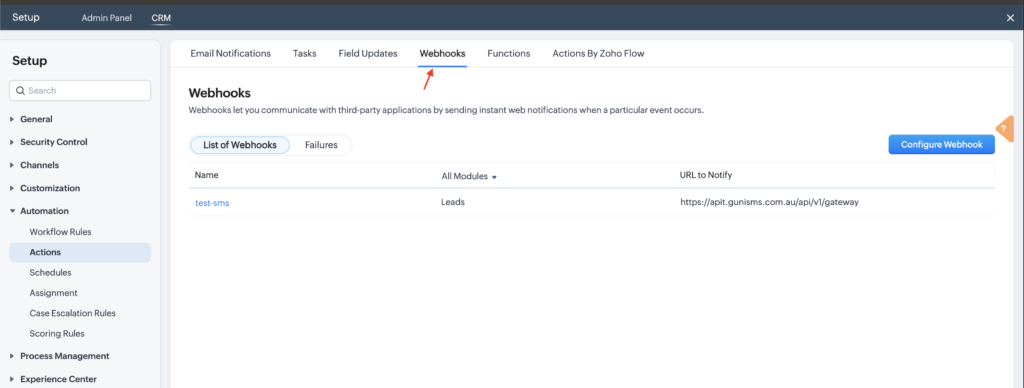
- Fill the webhook form –
- Name: Guni SMS Workflow – welcome SMS
- Method: GET
- URL to Notify: https://api.gunisms.com.au/api/v1/gateway/send-zoho-sms-workflow
- Authorization: General
- Module: Leads/Contact/Account
Choose as per your requirements. Here, we are showing SMS workflow with Contacts.
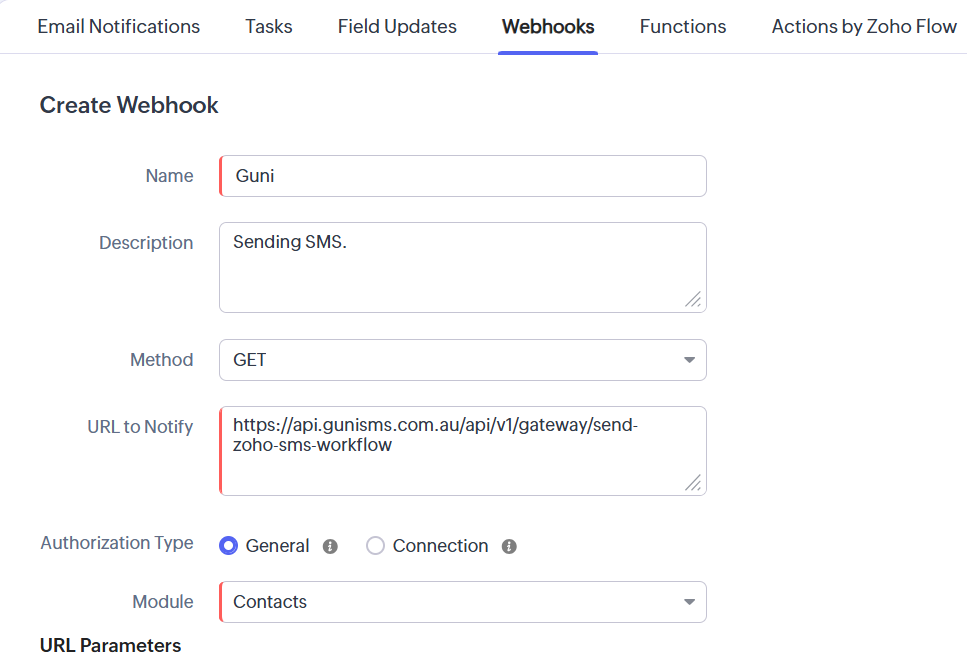
- Add Module Parameters –
- Contactid > Contacts > Contact ID
- contact > contacts > Mobile
- Name > contacts > Contact Name (Add Only if you need personalisation, similarly you can add more of them).
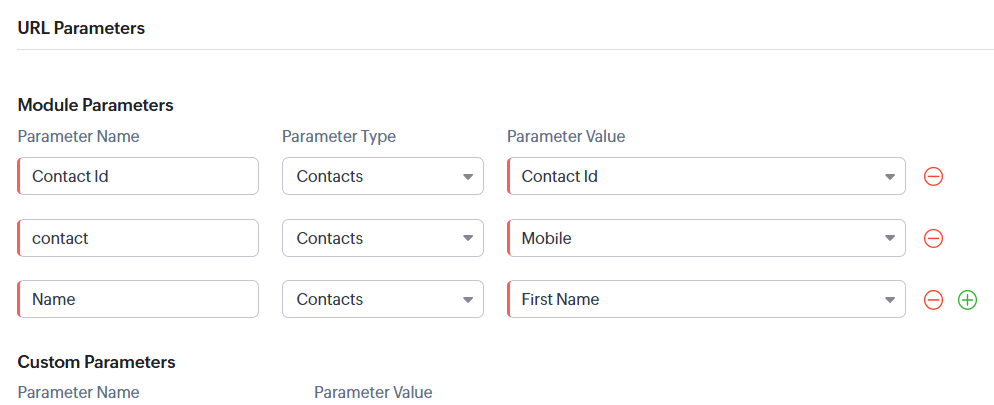
- Add Custom Parameters –
- Message: Message you want to send
(Add personalization parameter here {{name}}) - Token: Add Guni SMS API token here. It is generated from integration page.
- Message: Message you want to send
Here is how to generate API token.
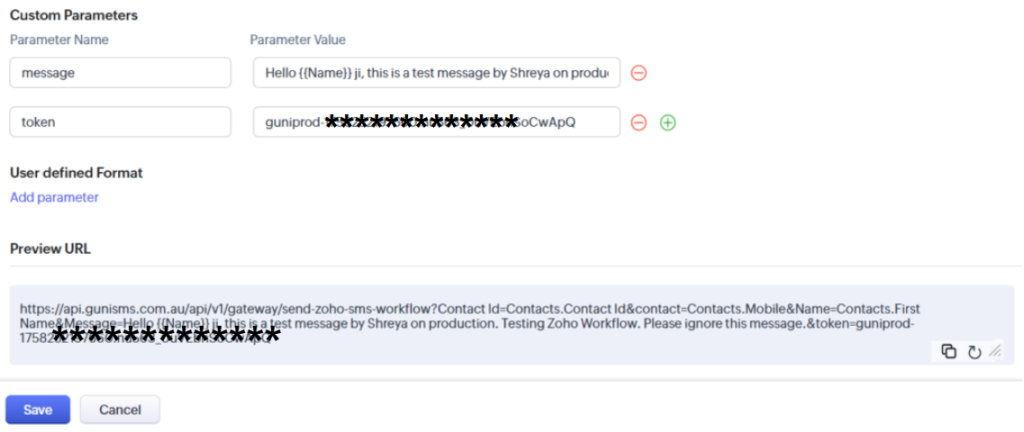
- Add User Defined Parameters as your requirement.
- Click Save.
Step 2 – Add Workflow Rules
- Click Settings -> Automation -> ‘Workflow Rules’.
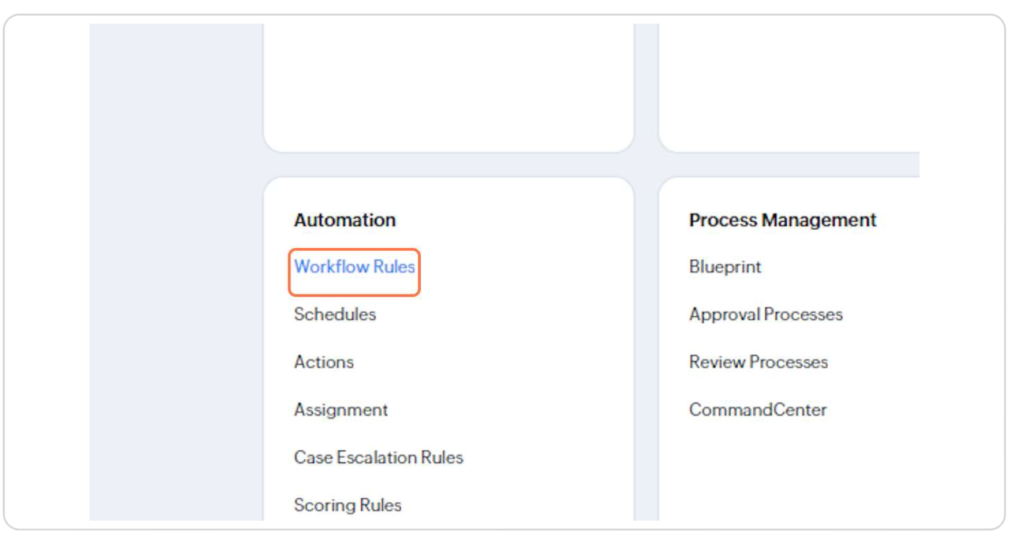
- Click on Create Rule.
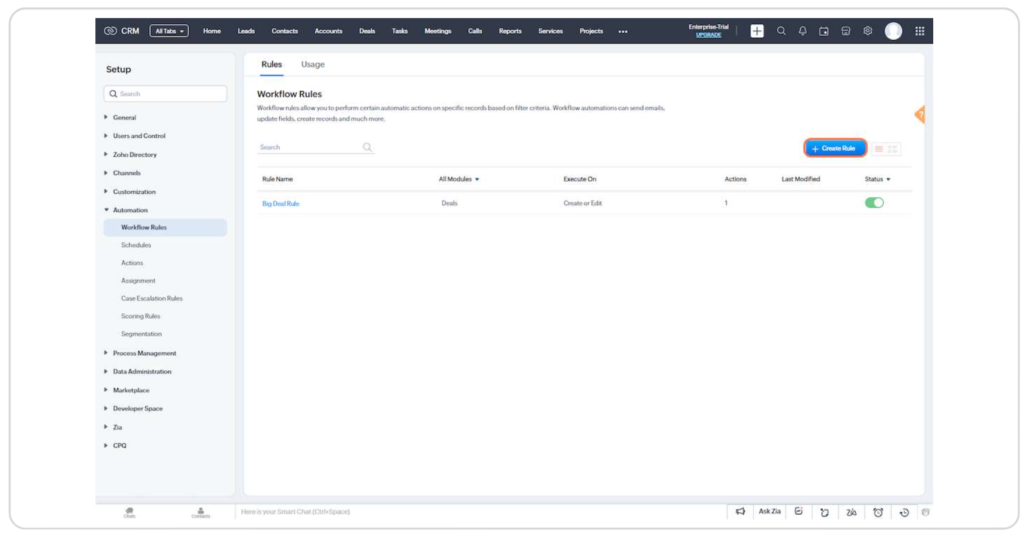
- A panel named ‘Create New Rule’ will appear, add –
- Module – Contacts/leads/ deals. Must be same as you have selected earlier.
- Rule Name – Any name you like for the rule.
- Description – Description of the rule.
- Click on ‘Next‘.
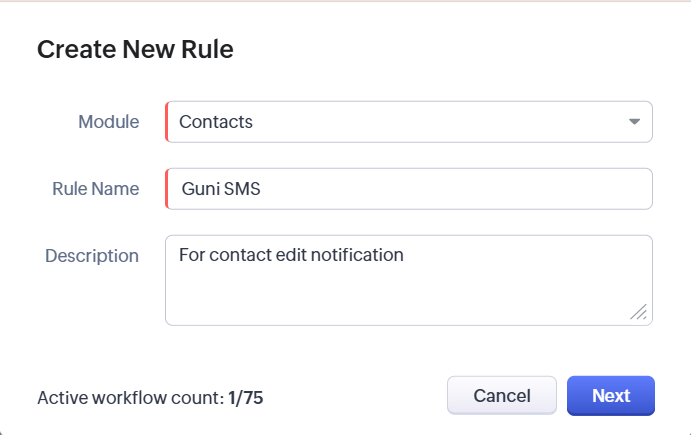
- Add condition of Workflow trigger by selecting
- Record Action – Any Action in Contacts/Leads/Deals etc.
- Date/Time Field – Fields like DOB, Last time Active etc.
- Record Score – like increase/ decrease in score.
- Record Note – Added/ Modified/ deleted etc.
We are using Record Action -> edit as foe demonstrate. You are free to choose any other action.
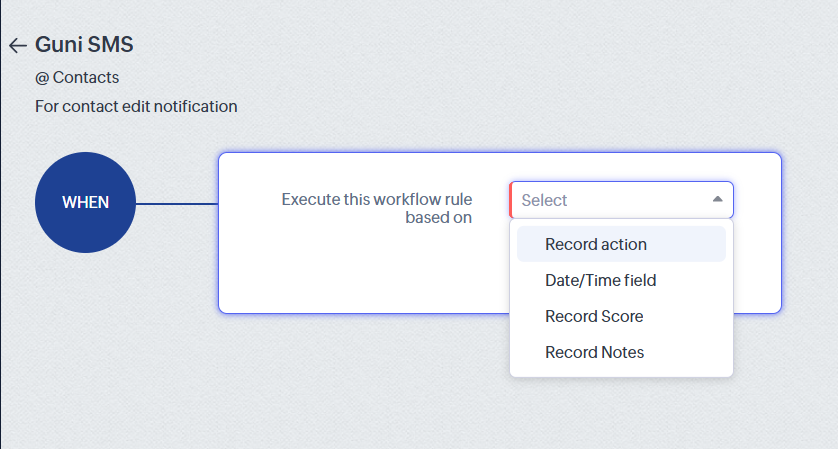
- Select further rule conditions.
- Click Next.
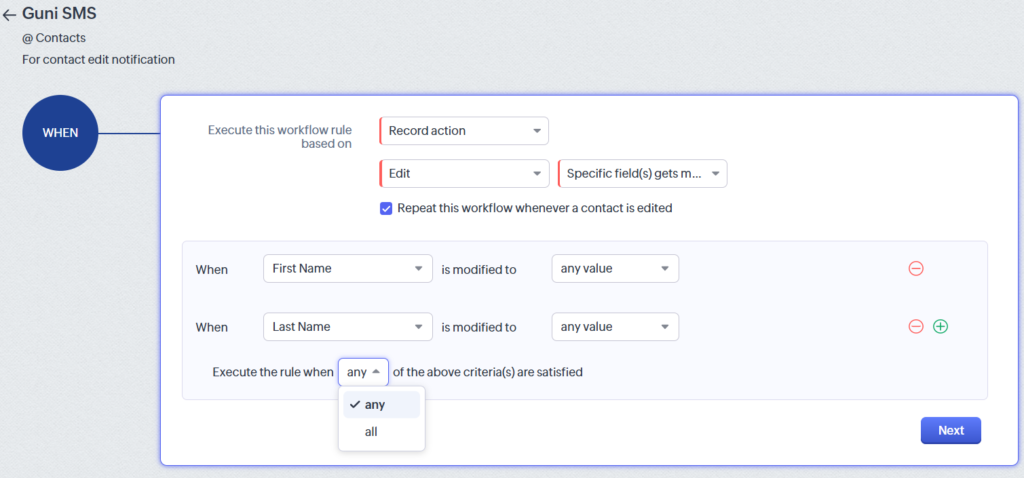
- Add conditions
- Contacts matching Conditions – Having fulfilled some specific condition.
- All Contacts – For all contacts.
- Click on ‘Next‘.
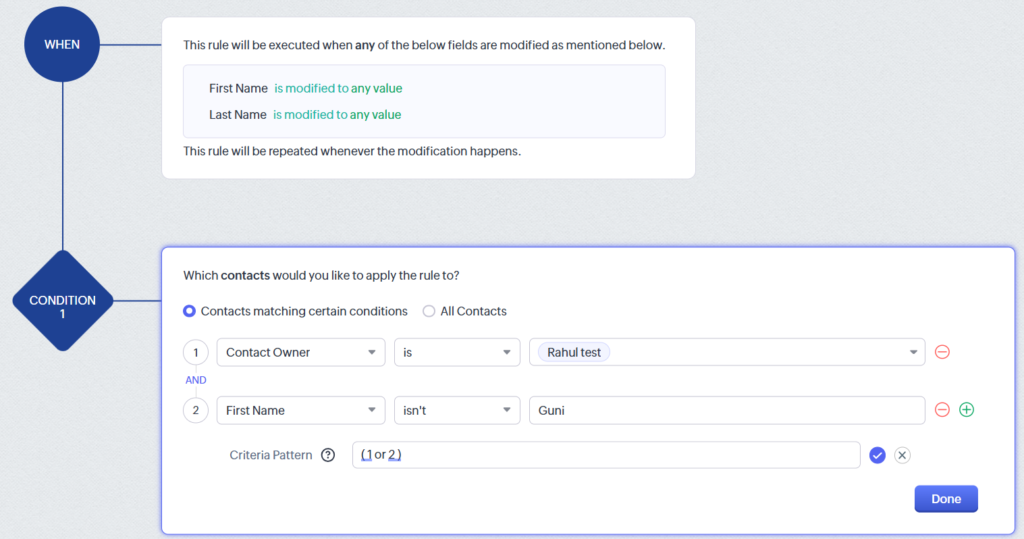
- Add Instant Actions – Select Webhook.
- Select the Guni webhook you added in actions; it will be one of the displayed webhooks. (you can preview it before Associating.)
- Click on ‘Associate‘.
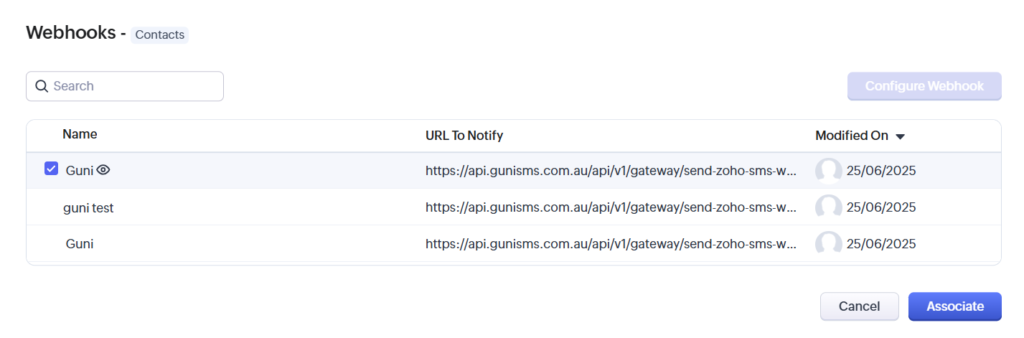
- Ensure your Webhook is Saved and Associated by clicking on it once.
- Click Save.
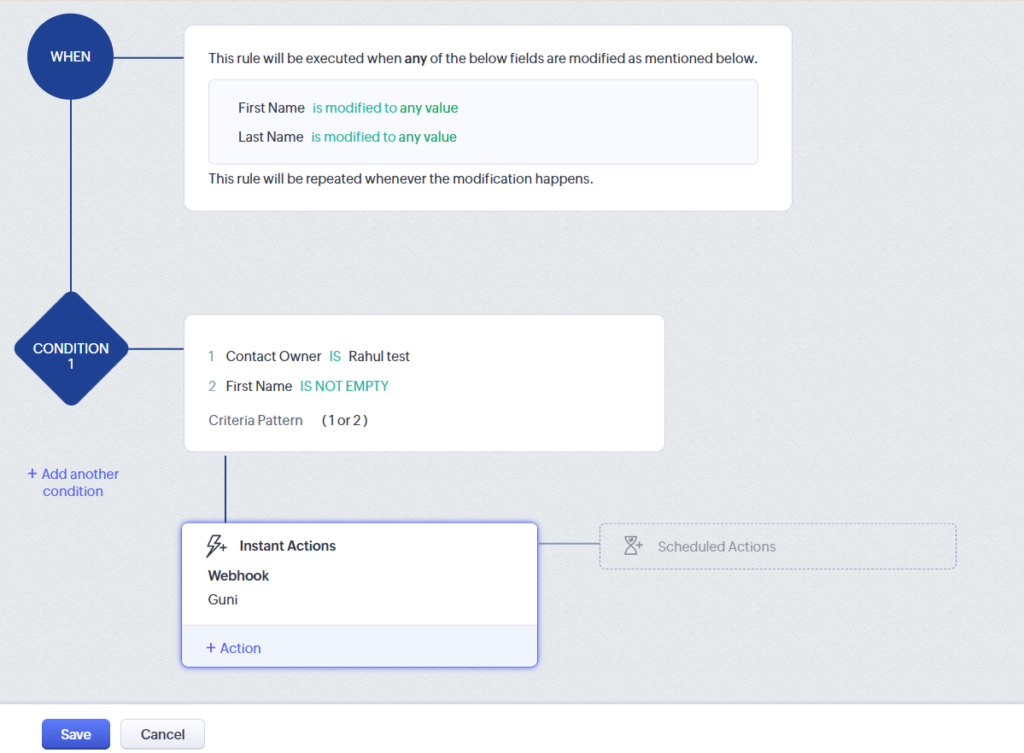
- You can add Scheduled Actions after Instant Actions if needed.
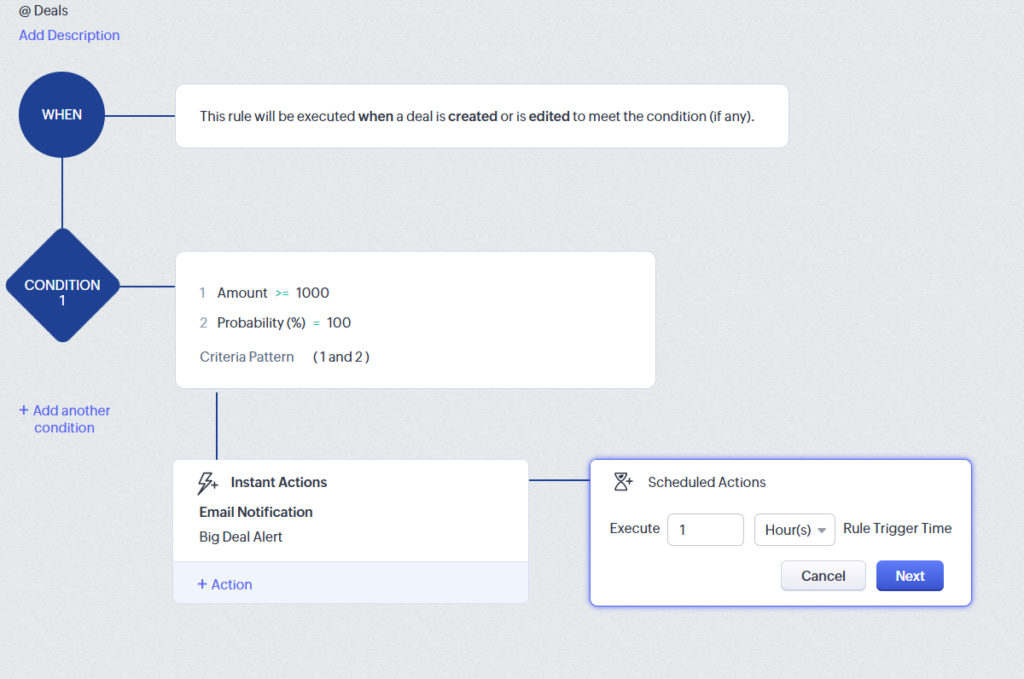
Send Bulk and Quick SMS from Zoho integration.
Import your Zoho Contacts at Guni.

