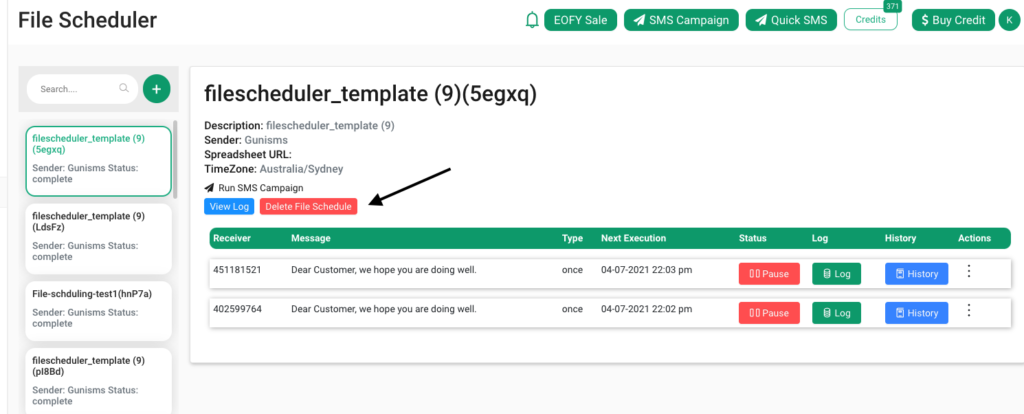How to personalised schedule messages to customers
After setting up the above pre-requisite. You are ready to setup schedule at different time.
- Click on left menu ‘Messaging’ -> ‘File-Scheduler‘.
- Click on ‘Add’ Button.
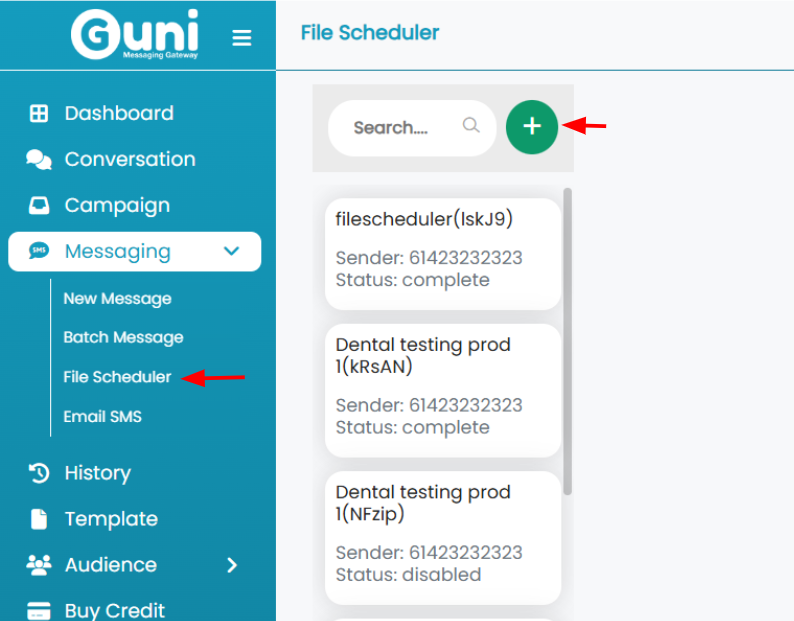
- Download file-scheduler template
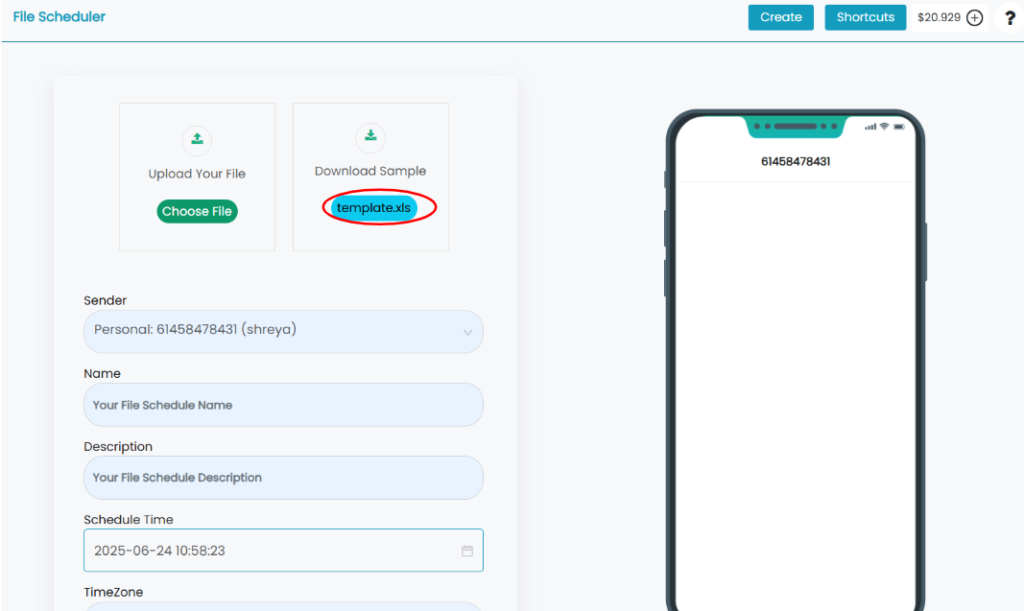
- Fill data into excel file.
- Mobile number : Enter customer mobile number (mandatory)
- Name-optional : Enter customer name (optional)
- Message-optional: Enter here message what you want to send to customers – message-optional
- Time: dd-mm-yyyy , hh:mm:ss 02-11-2021 09:10:00
- Type: This field is used to program scheduling type. Once – send message at one time on time mentioned on time column
- recurrence – send message at repeat time.
- Recurrence-type: This field is used to program frequency of scheduling Blank – when type is once
- Daily – send message daily at same time as mentioned in time column. Also, time is used as starting date.
- Weekly – send message weekly on same time as mentioned in time column
- Monthly – send message monthly on same time as mentioned in time column
- Interval: This field is applicable only for weekly and monthly scheduling
- 1 – Once in week and month (applicable for weekly and monthly)
- 2 – Fortnightly (applicable weekly)
- End-date: End of the scheduling.

- Upload excel file

- Chose file
- Select time-zone
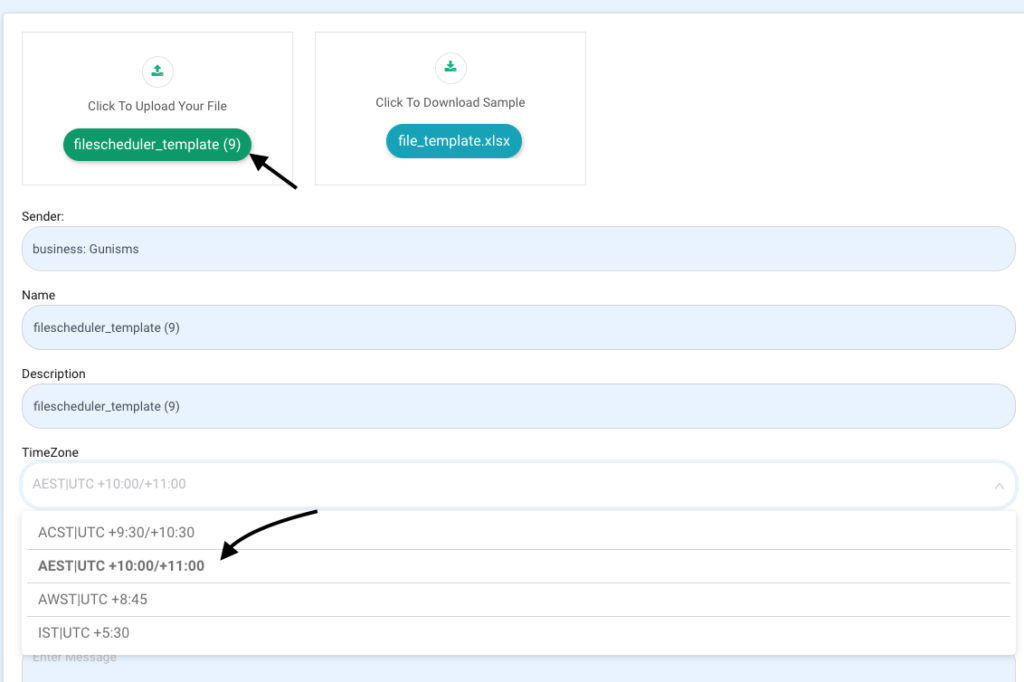
- Enter {{message-optional}}
- Click save
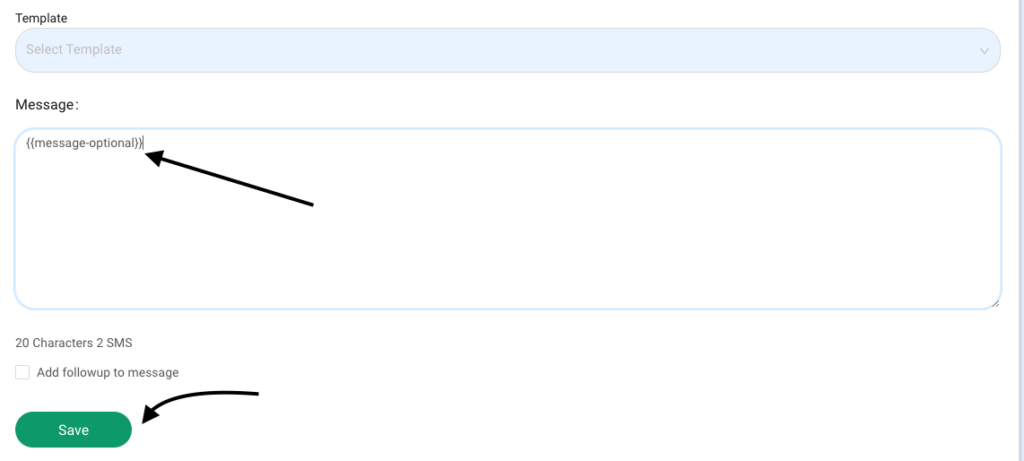
- List of message schedule
- Pause : You can single number scheduling just click on pause.
- Logs : View logs
- History : Show all the send sms from this file scheduling .
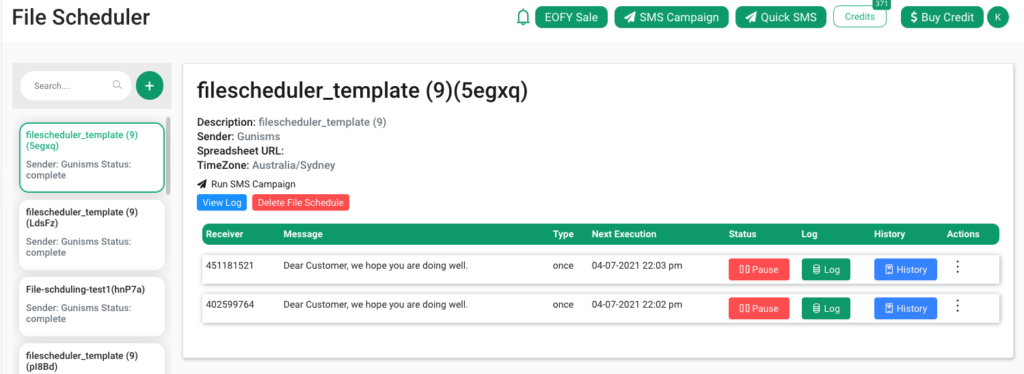
- History – Logs
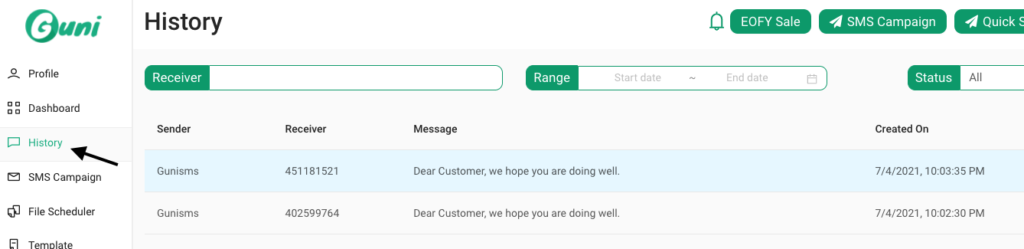
- Delete file scheduling