Overview
Opting out contacts from receiving SMS/MMS messages is an essential practice for maintaining customer satisfaction and adhering to communication regulations. Guni provides a simple way to manage opt-out contacts by blocking them through the platform.
Benefits of Managing Opt-Out Contacts
- Ensures compliance with communication laws by respecting recipients’ preferences.
- Reduces negative feedback by avoiding sending messages to those who opted out.
- Maintains a clean and updated contact list for campaigns.
Steps to Add Opt-Out Contacts in Guni
Option1 – Adding Bulk Opt-Out contacts
- Go to the Audience section in the Guni dashboard: Guni Audience.
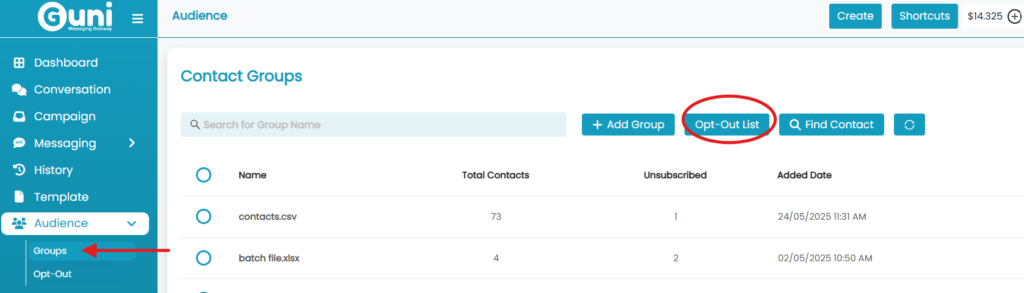
- Click on Opt-Out List to view the current opt-out contacts.
Or - Click on Audience -> Opt-out.
- To add new contacts, click ‘Block Contacts’.
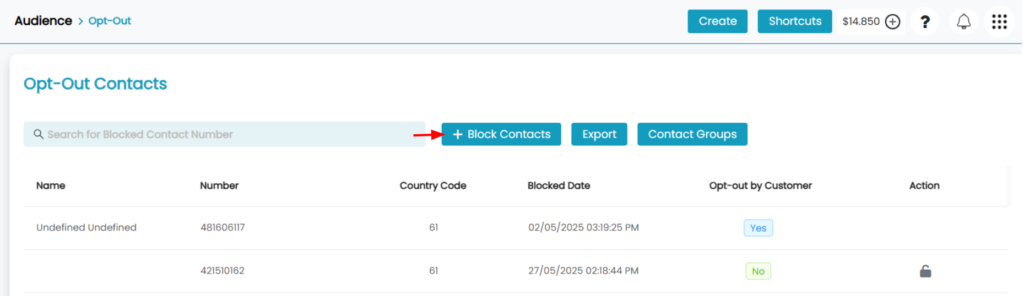
- Choose the ‘Add Bulk Contacts’ option to upload multiple numbers at once.
- Click ‘Download Template’ to get the predefined Excel file.
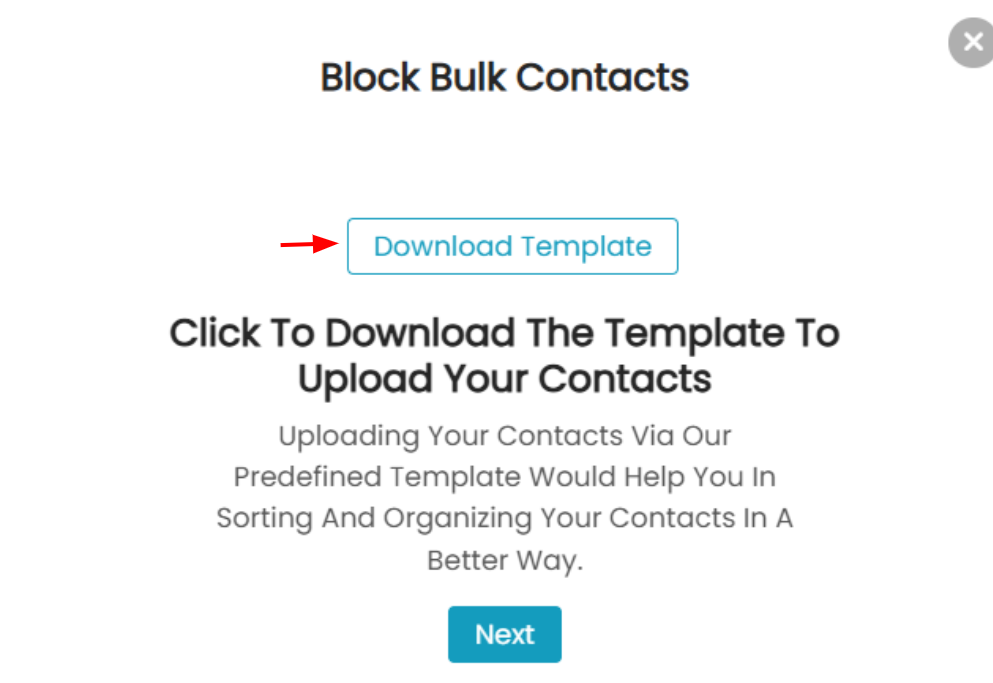
- Open the downloaded file and enter the contact details in the following columns:
- Name: The name of the contact.
- Mobile: The mobile number of the contact.
- Country Code: The country code (e.g., 61 for Australia).
- Save the file after entering the data.
- Go back to the Guni platform and click Next.
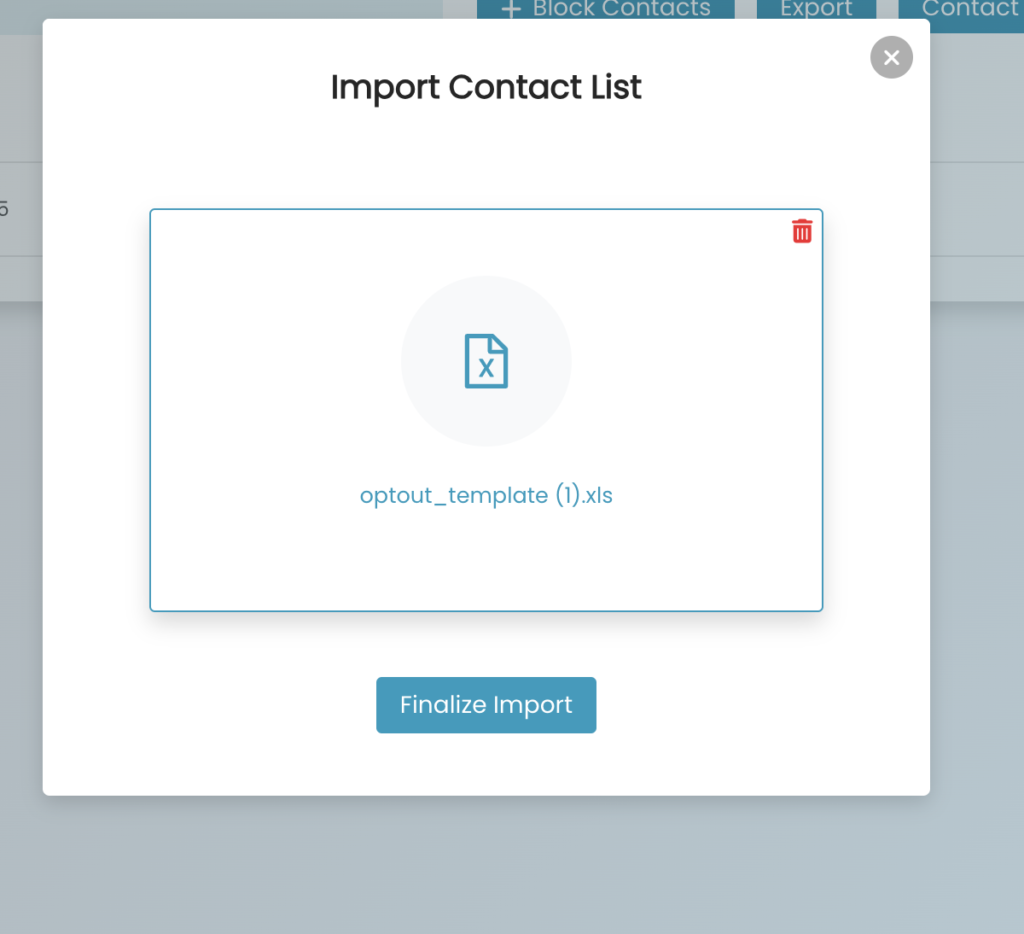
- Click ‘Finalize Import’ the updated file to complete the opt-out process.
Option 2 – Adding Single Opt-out Contact
- Go to the Audience section in the Guni dashboard: Guni Audience.
- Click on Opt-Out List to view the current opt-out contacts.
Or - Click on Audience -> Opt-out.
- To add new contacts, click ‘Block Contacts’.
- Click on ‘Add Single Contact‘.
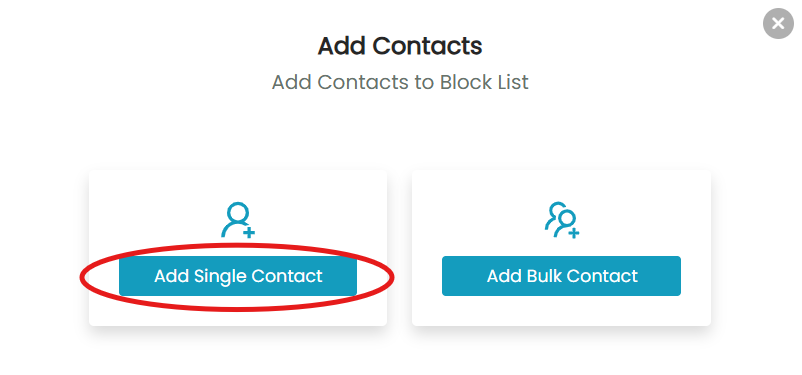
- Enter the ‘User Number’ and ‘User Name’.
- Click on ‘Block Number‘.
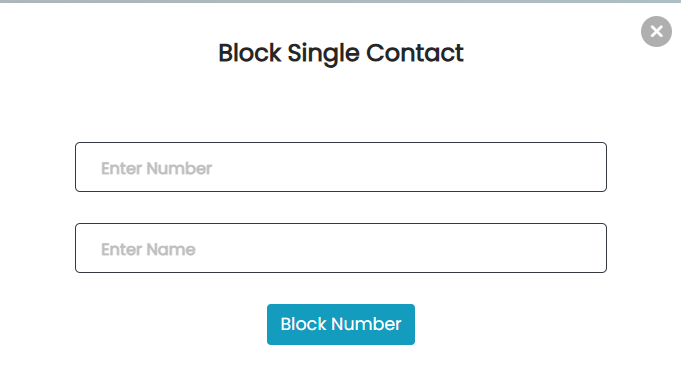
- It will appear in opt-outs, marked as ‘Not Optout by Customer’.
You can unblock the opt out contacts only, if they haven’t opted out themselves.
How to Unblock Opt-outs
- Click on the ‘Lock’ icon in front of opted out contact.
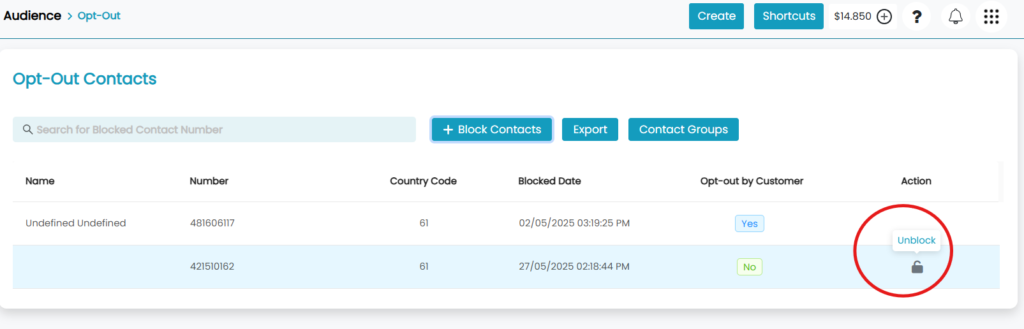
- Click on ‘ Continue’.
- Contact will be unblocked.
Want to send Promotional Campaign without Optout message?

