Guni allow you to add multiple contacts using excel, csv file or sync contacts in an already existing group. Adding multiple contacts to groups help to grow and organise your contact lists.
Note – You will not be able to add bulk contacts if your group has a scheduled Campaign in future.
Steps to Add Multiple Contacts to a Group using Excel file –
- Go to “Audience”
Navigate to the Audience section in your dashboard. - Select Your Group
From the list of groups, click on the group you want to add the contact to.
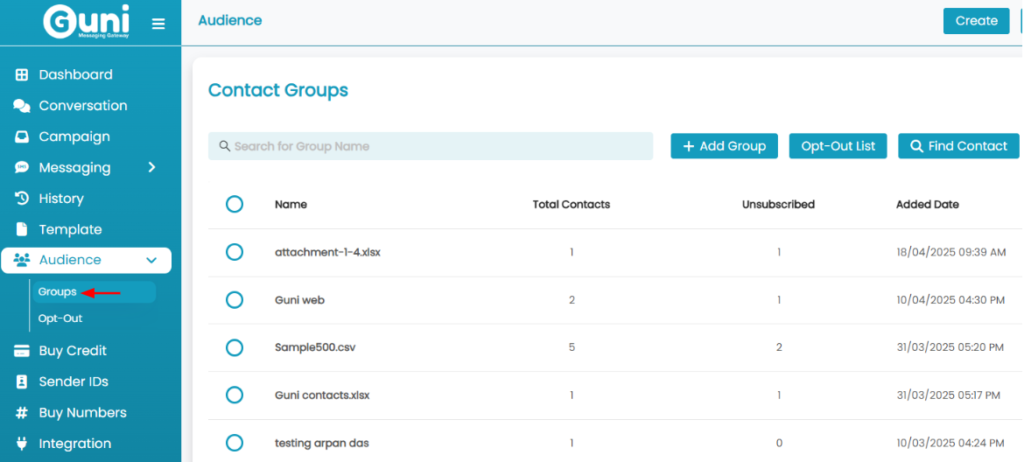
- Click “Action” > “Add Contacts” In the group view, click the “Action” button and choose “Add Contacts” from the dropdown.
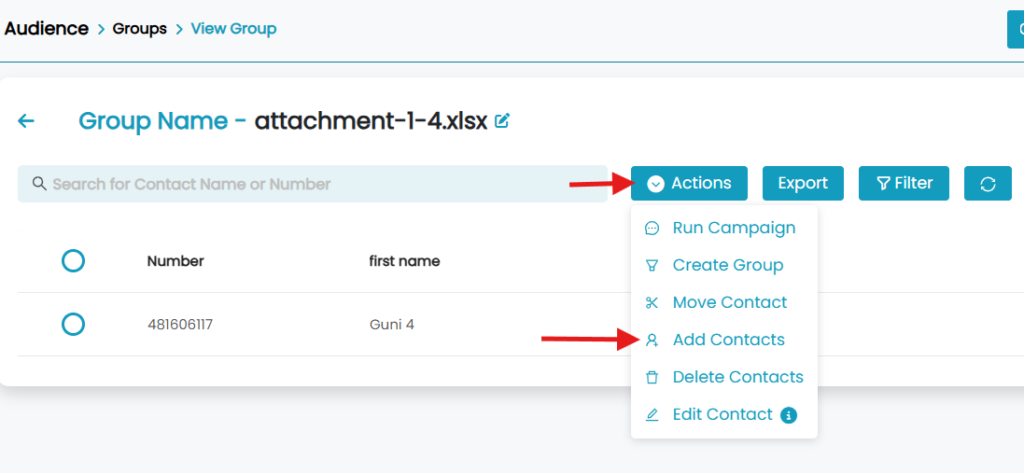
- Select “Add Bulk Contact”
From the available options, select “Add Bulk Contact”.
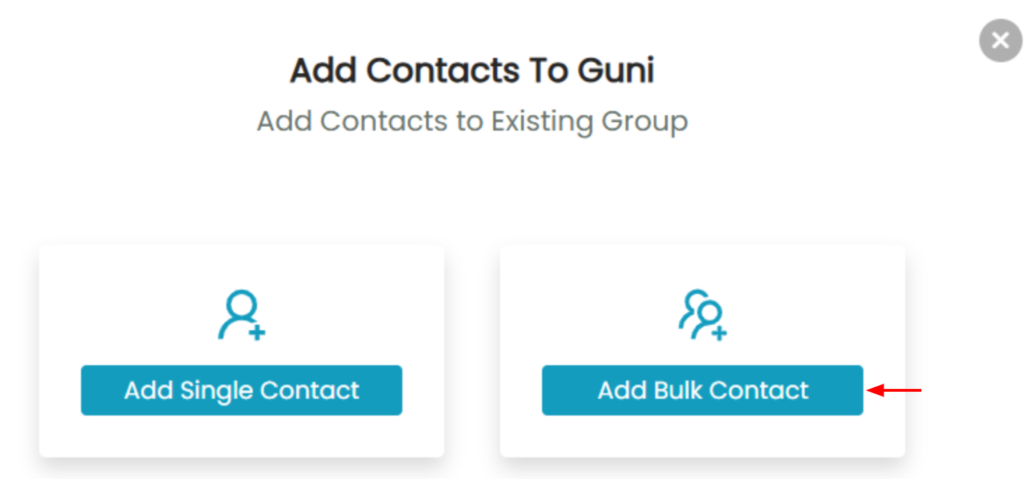
- Select ‘Import file from device‘ from ‘Import Contacts’ tab.
Note – You can sync contacts if you have them on a connected CRM. – Here
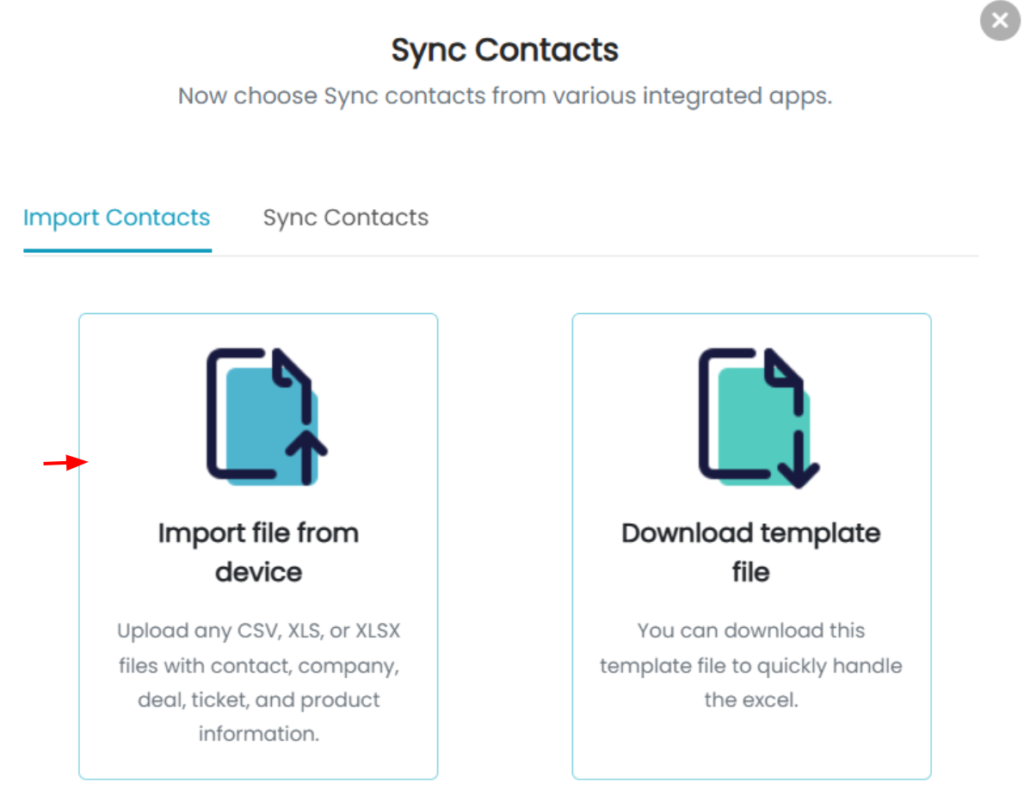
- Now you have to Import contact by uploading files.
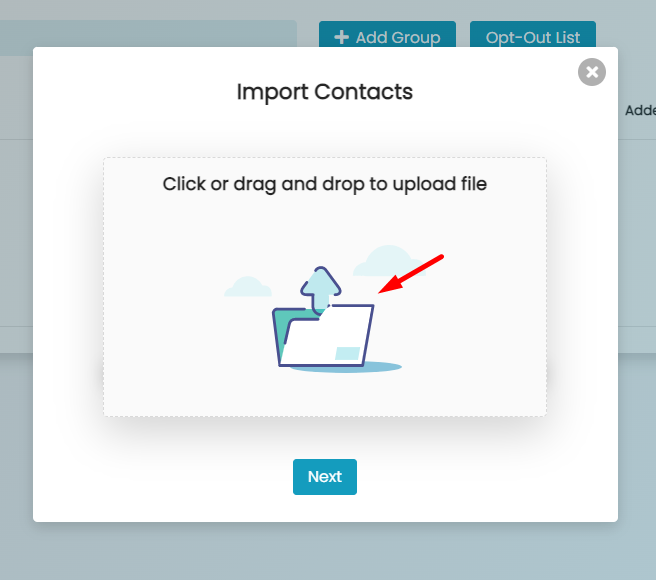
- Select the file whose contacts are needed to be added.
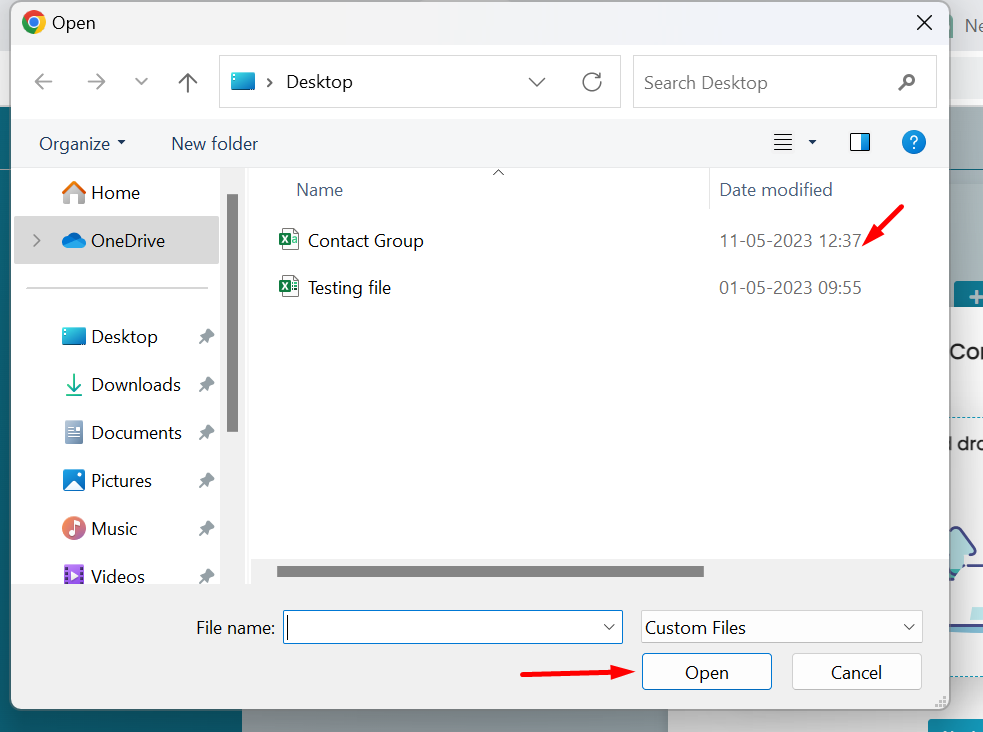
- You will be displayed file with it’s name uploaded.
- After uploading files click on Next tab.
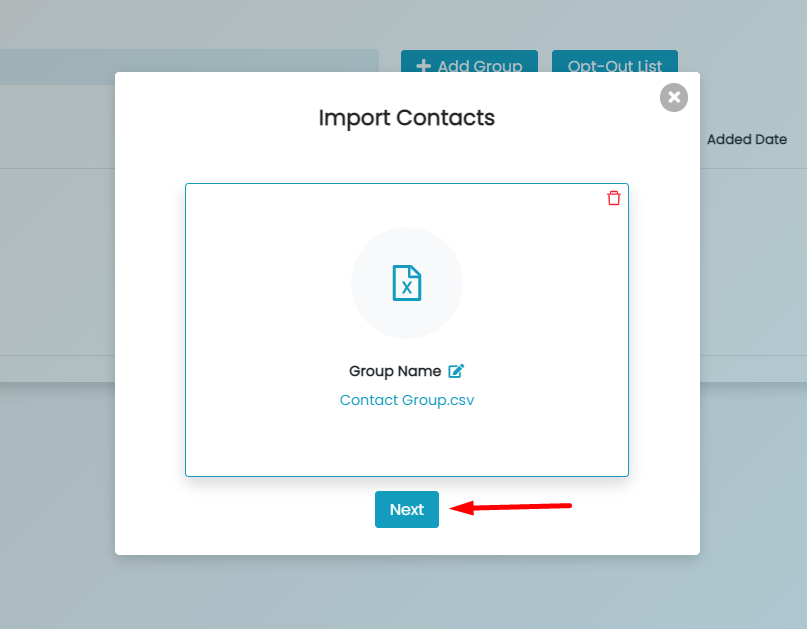
- Map fields by choosing from the given options, like:
- Mobile number
- First name
- Last name
- After you selected a column to match to a field you will see sample data from your original spreadsheet.
- You can delete any field you don’t wish to import using ‘Bin‘ icon.
- Click on Finalize Import.
Note – You can map those fields only which are already in the existing group.
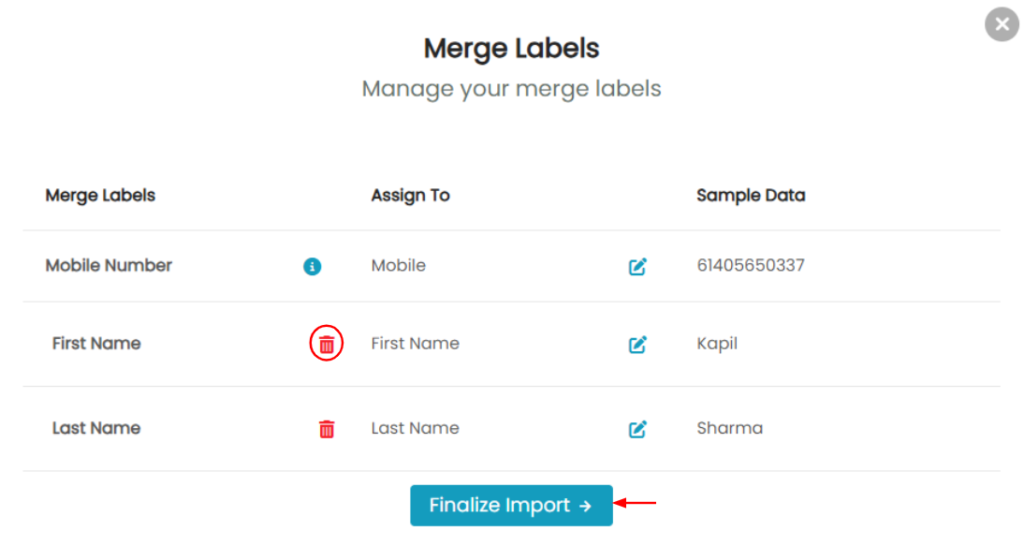
- Click ‘OK’ or ‘Go to Group’ to complete the action.
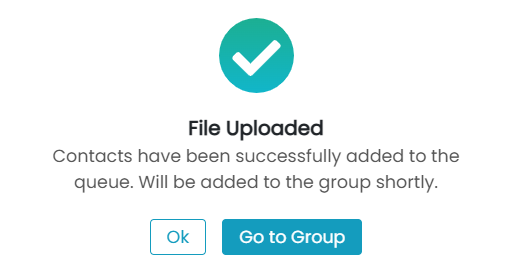
- Now you will find that new contacts are added to your group.

