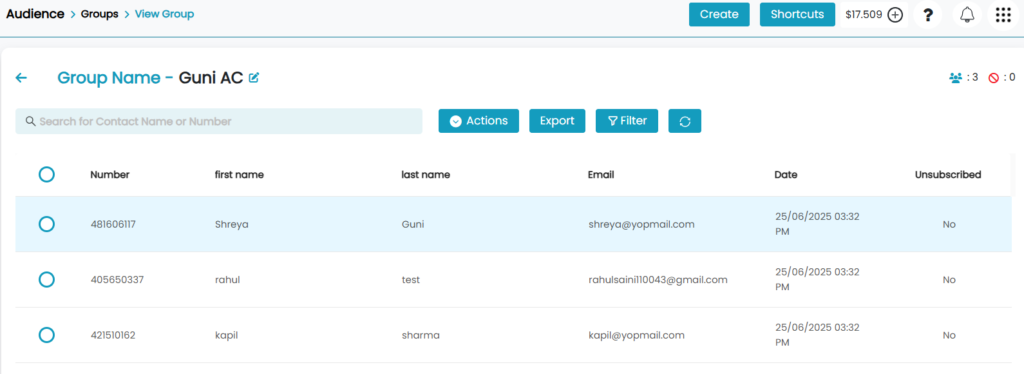Guni allows you to import your contacts from several CRM’s directly from the CRM itself.
To Import Contacts –
- Click on ‘Audience‘->’Groups‘ from the navigation menu.
- Click on ‘Add Group‘.
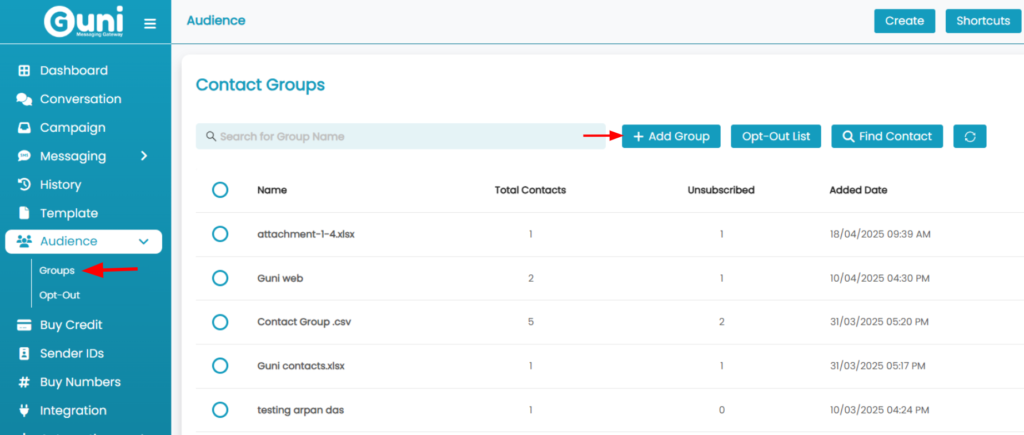
- Select ‘Sync Contacts’ tab.
- Choose the CRM from which you have to import contacts.
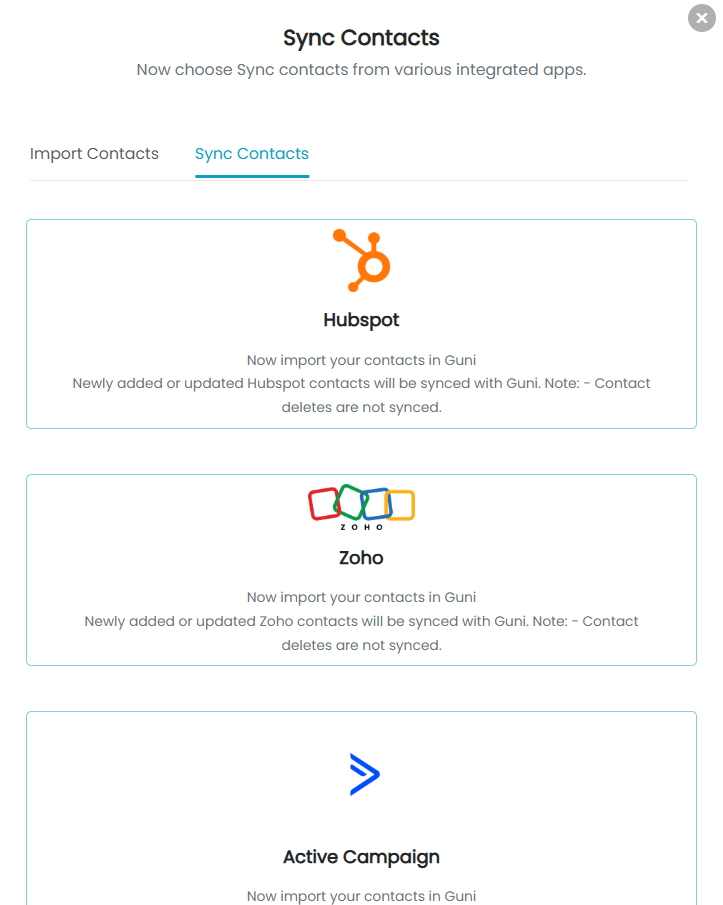
Import Contacts from HubSpot
Establish Connection with HubSpot, if you are not connected-
- Make sure that you have already logged in HubSpot.
- Click on HubSpot option from ‘Sync Contacts’
- Select the account you wish to import from.
- Click on ‘Choose Account’.
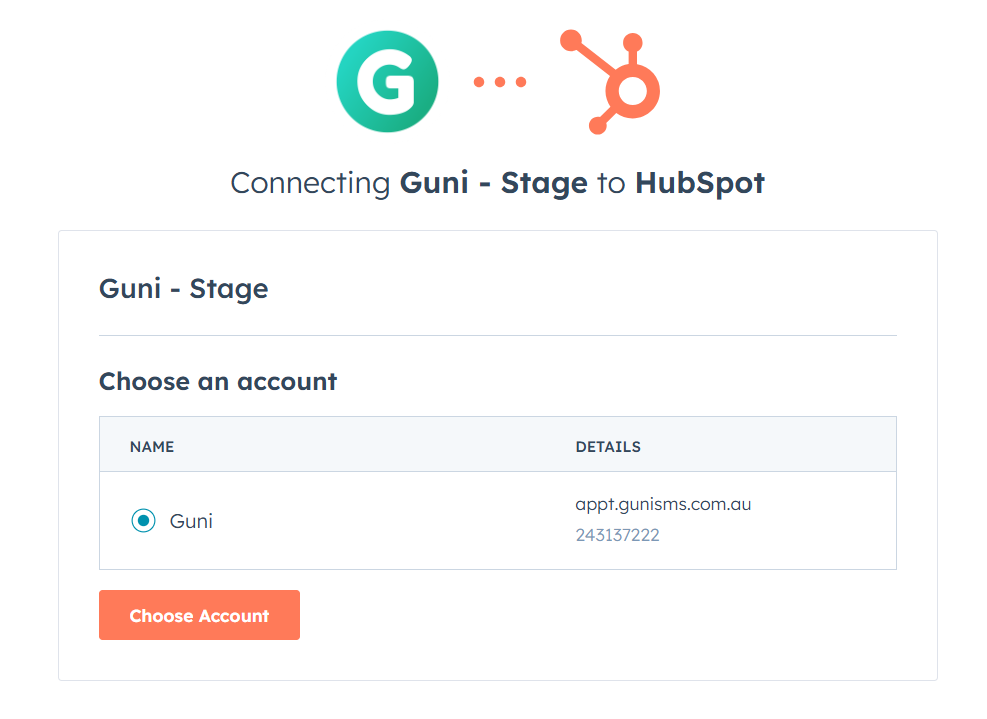
- Click on ‘Connect App‘.
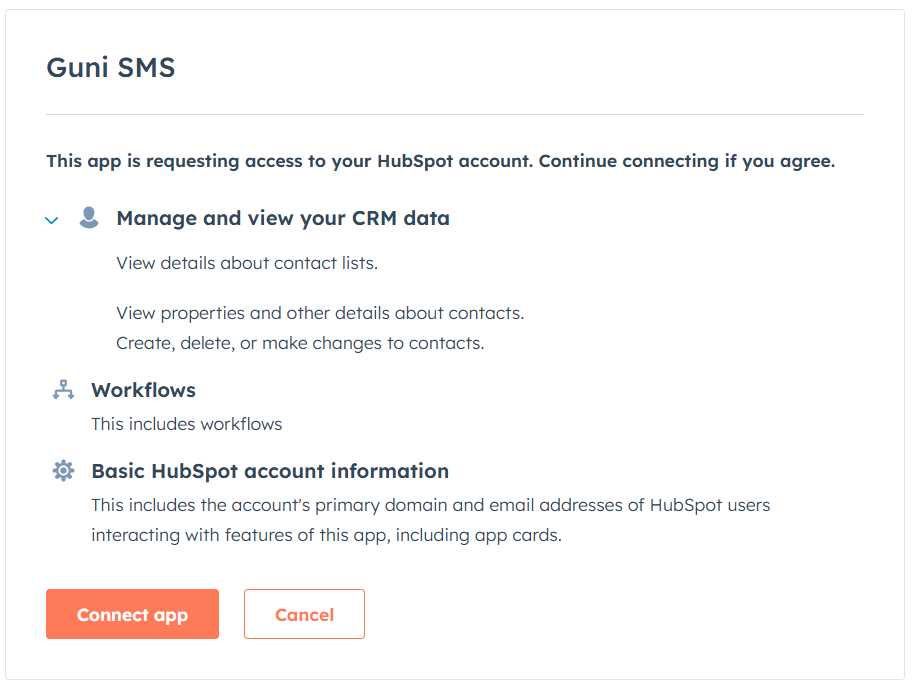
- Your will be connected to HubSpot.
Import Contacts from HubSpot – Make sure you are connected already
- Click on ‘HubSpot’ option from ‘Sync Contact’ panel.
- Enter a group name for importing contacts.
- If you select ‘All’ – all the contacts of HubSpot will be imported.
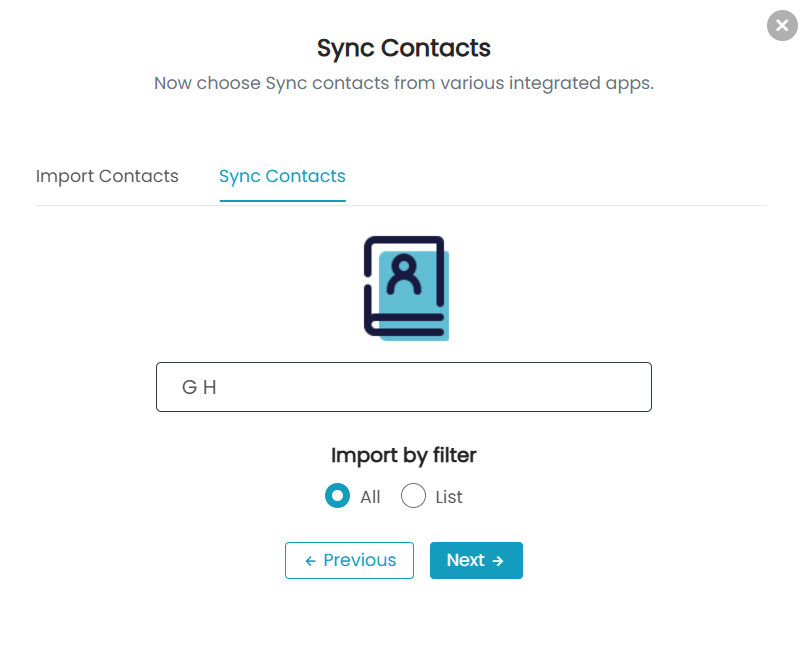
- If you select List – a list of contacts will be imported.
- Select the list to be imported.
- Select if you want to include optouts or not.
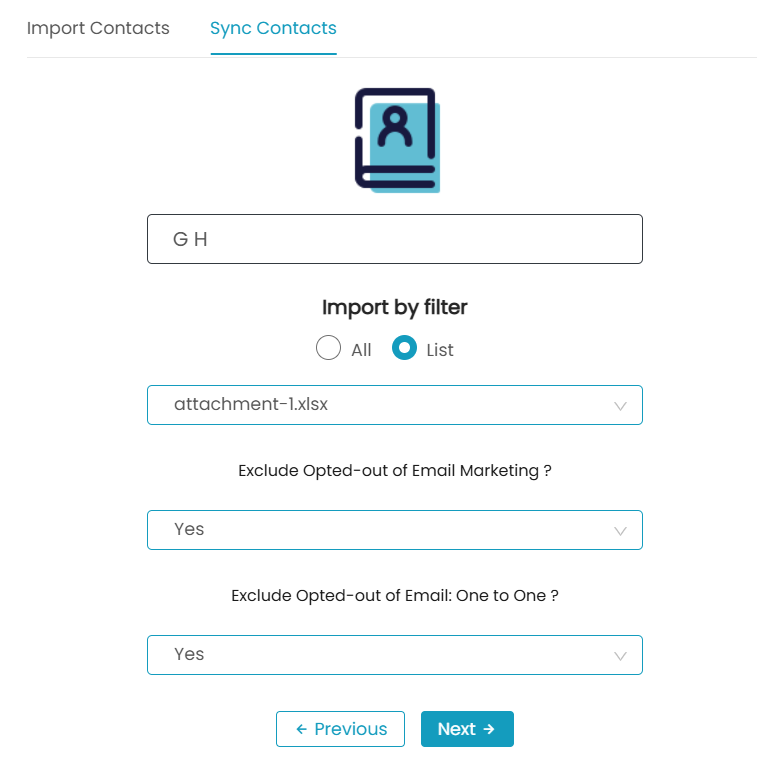
- Click on ‘Next‘.
- Map the Labels for import.
- You can Add Labels as well as Delete them as your requirement.
- Click on ‘Finalize Import’.
You can search fields to map them with labels.
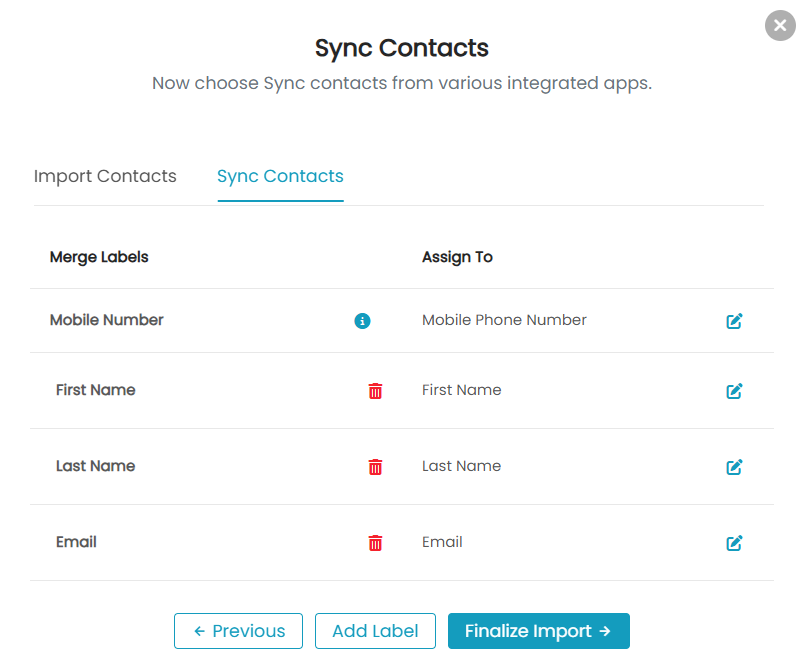
- Click ‘Ok’ as Confirmation or ‘Go to Group’.
- You can access your group.
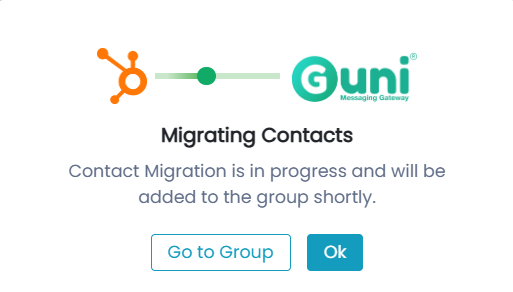
- Your contacts with all imported labels will be visible.
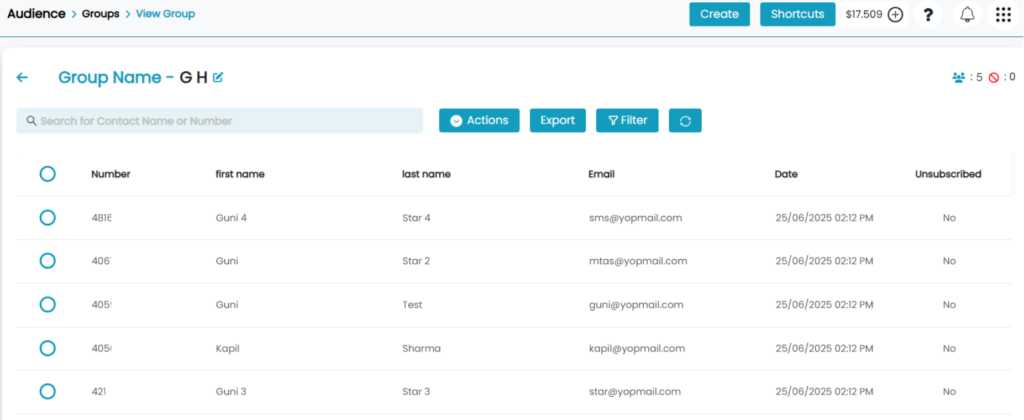
Import Contacts from Zoho
Establish Connection with Zoho, if you are not connected –
- Make sure that you have logged in Zoho account.
- Click on Zoho option from ‘Sync Contact’
- Enter Zoho domain URL – crm.zoho.com
- Click on ‘Connect’.
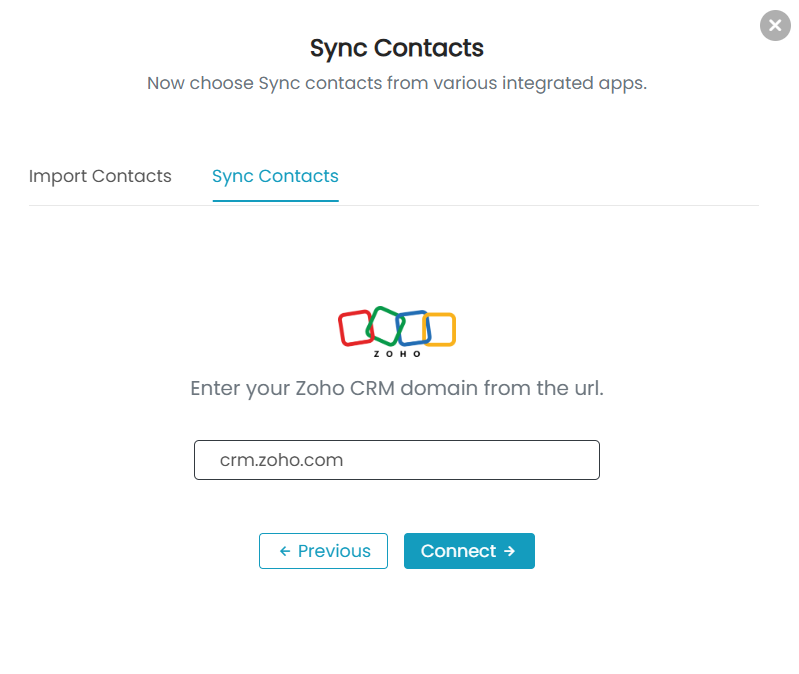
- Log in to your Zoho account.
- Click on ‘Accept’.
- This will Authenticate and establish your account connection.

Import contacts from Zoho – make sure you are connected already
- Click on ‘Zoho‘ option again from ‘Sync Contacts‘ tab.
- Enter the group name for import.
- Select
- Contacts – To Import Contacts
- Leads – To import Leads
- Select Filters
- All – To import all the contacts/leads.
- Criteria – To import only those contacts/leads which fulfill the criteria.
- Select Property – Choose field for criterion.
- Select Operator – Condition for the field to fulfill. These are – starts with, contains, not contains, In.
- Enter Value – For the operator chosen.
- You can add more than one criterion for import.
- Click on ‘Next‘.
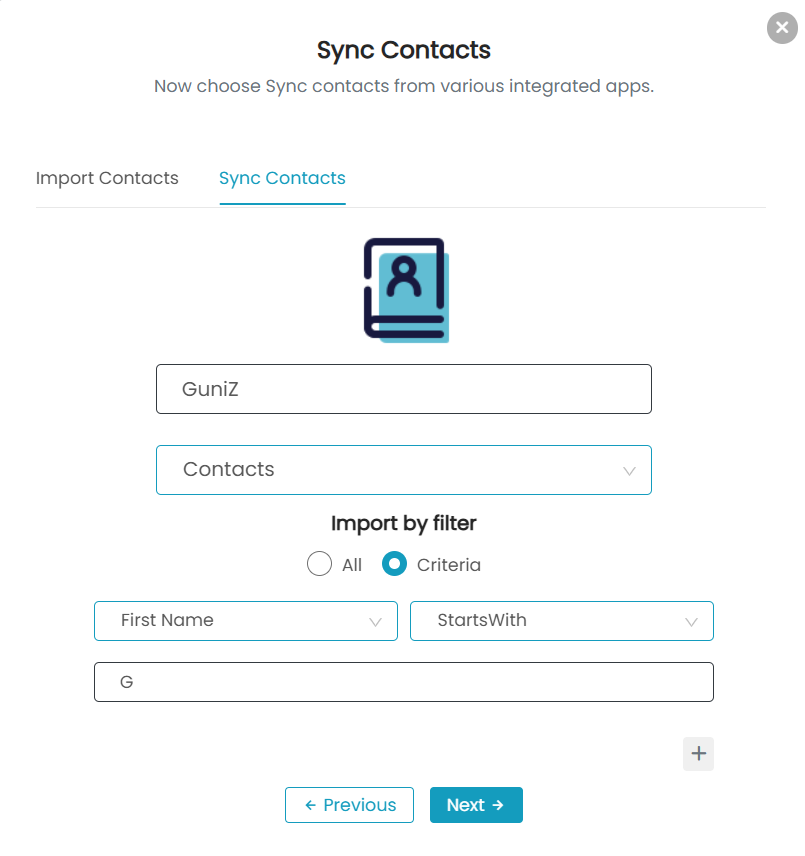
- Map the Labels.
- You can Add Labels as well as Delete them as your requirement.
- Click on ‘Finalize Import’.
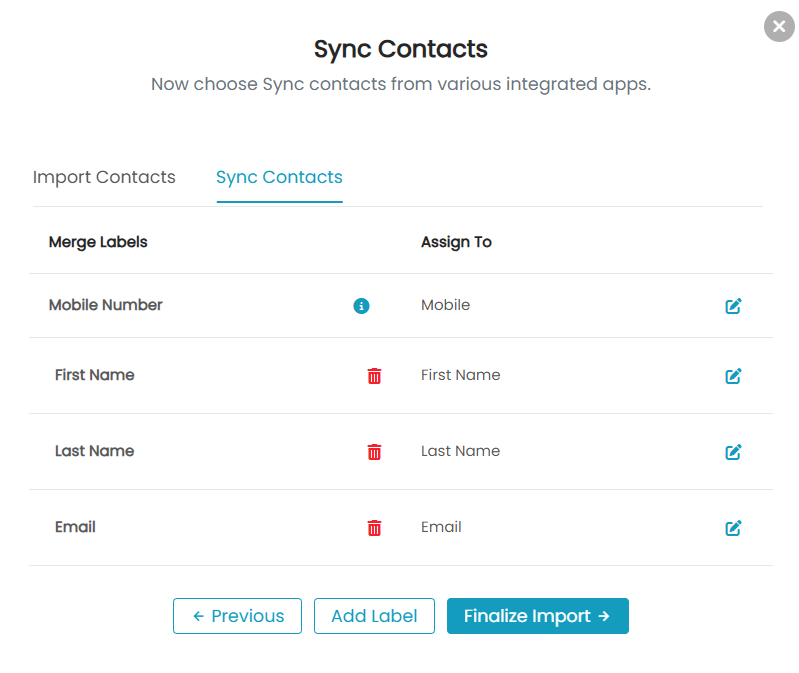
- Click on ‘Ok’ as confirmation or ‘Go to Group’.
- You can access your group now.
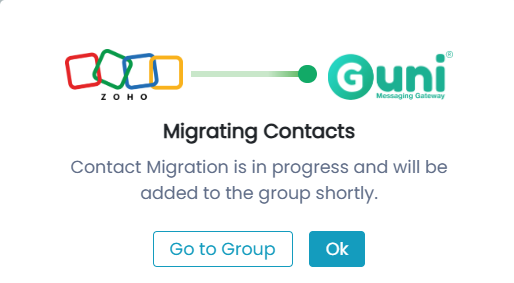
- Your contacts with all imported labels will be visible.
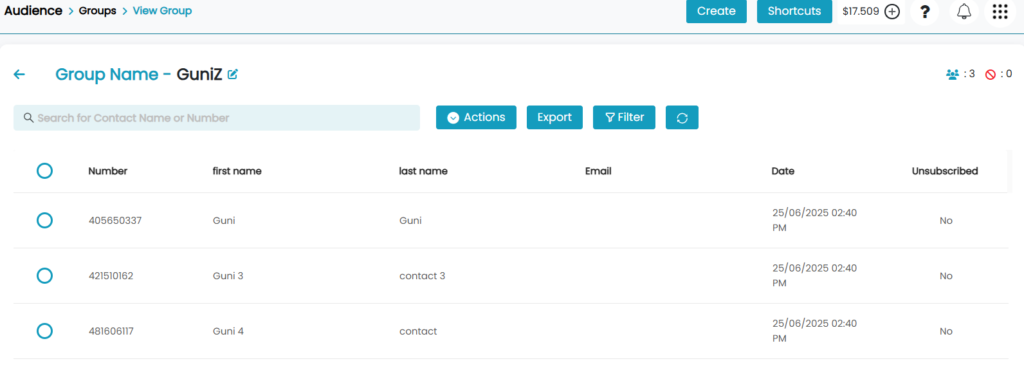
Active Campaign
Establish connection with Active Campaign – If not Connected
- Copy the Account URL and Token from developer settings of Active Campaign.
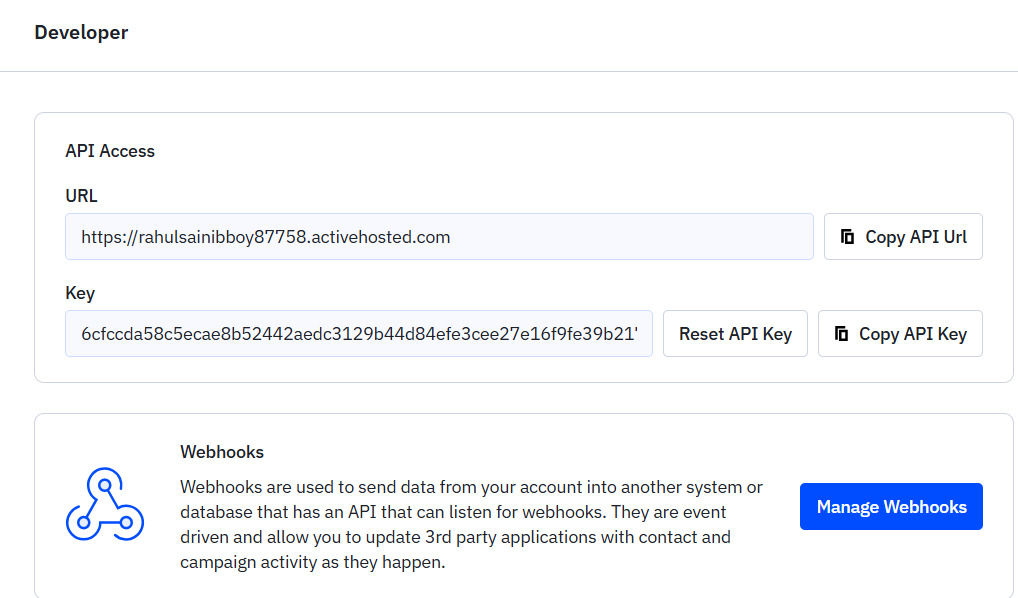
- Enter them in the Sync Contacts panel of Active Contact.
- Click on ‘Connect’.
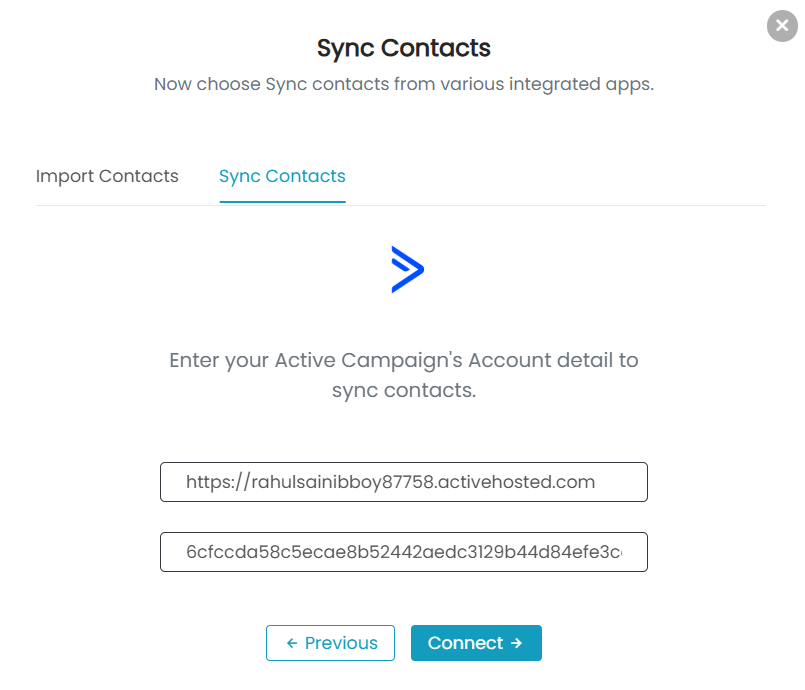
Import Contacts from Active Campaign- make sure you are connected already
- Click on ‘Active Campaign‘ option from ‘Sync Contacts’.
- Enter the group name.
- Select (as per your requirement)
- All: Import all the contacts.
- By: Import according to account
- Status – Any, Active etc.
- Tag – Tags on the contacts.
- List – A particular list of contacts.
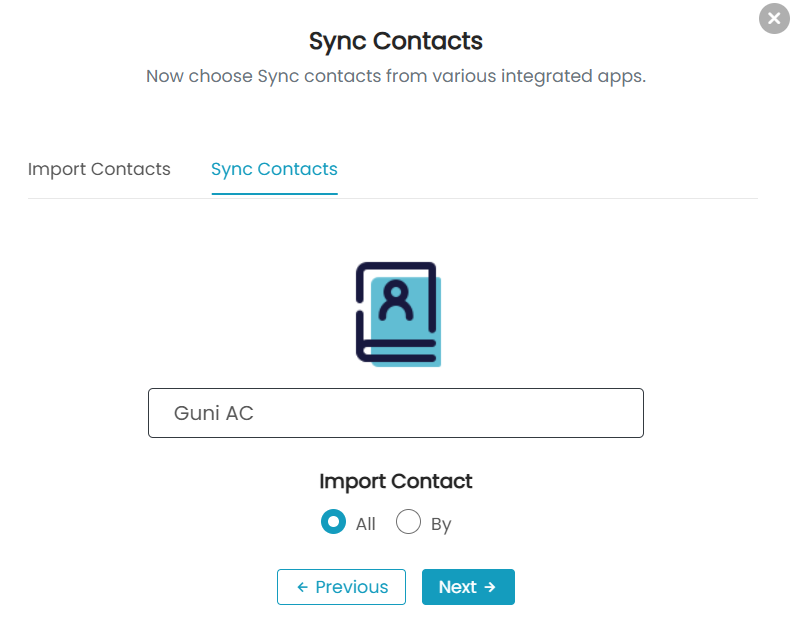
- Map the Labels.
- You can Add Labels as well as Delete them as your requirement.
- Click on ‘Finalize Import’.
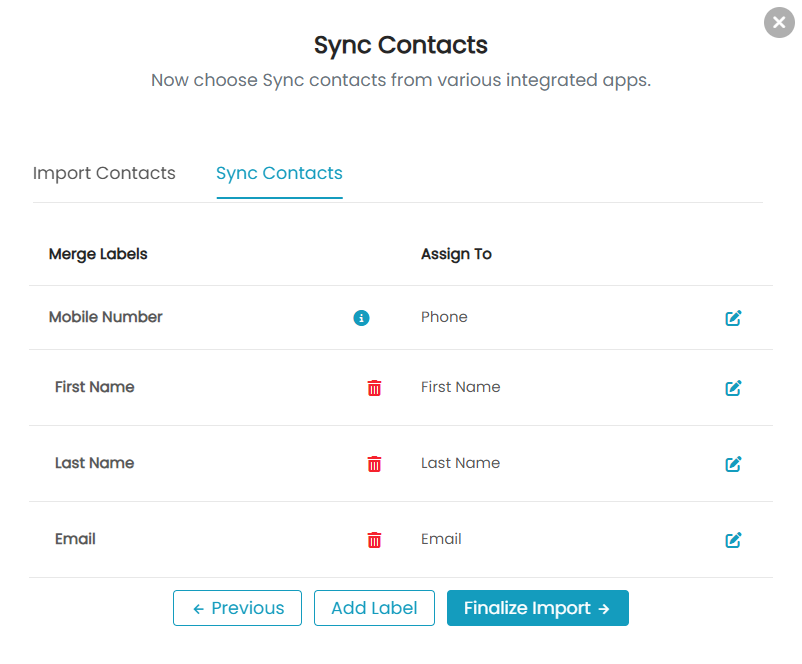
- Click on ‘Ok’ as confirmation or ‘Go to Group’.
- You can access your group now.
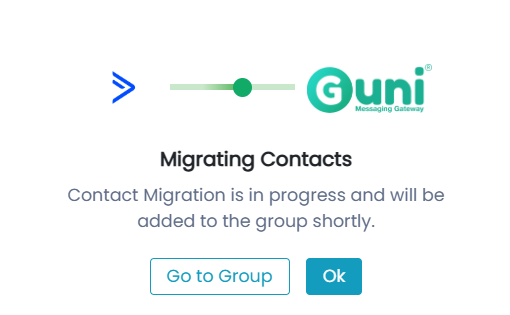
- Your contacts with all imported labels will be visible.