Guni keeps a record of all your invoices for all the purchases you made at Guni. It also allows you to download them.
How To Access Invoices?
- Click on ‘Profile’ Menu.
- Select ‘profile’.
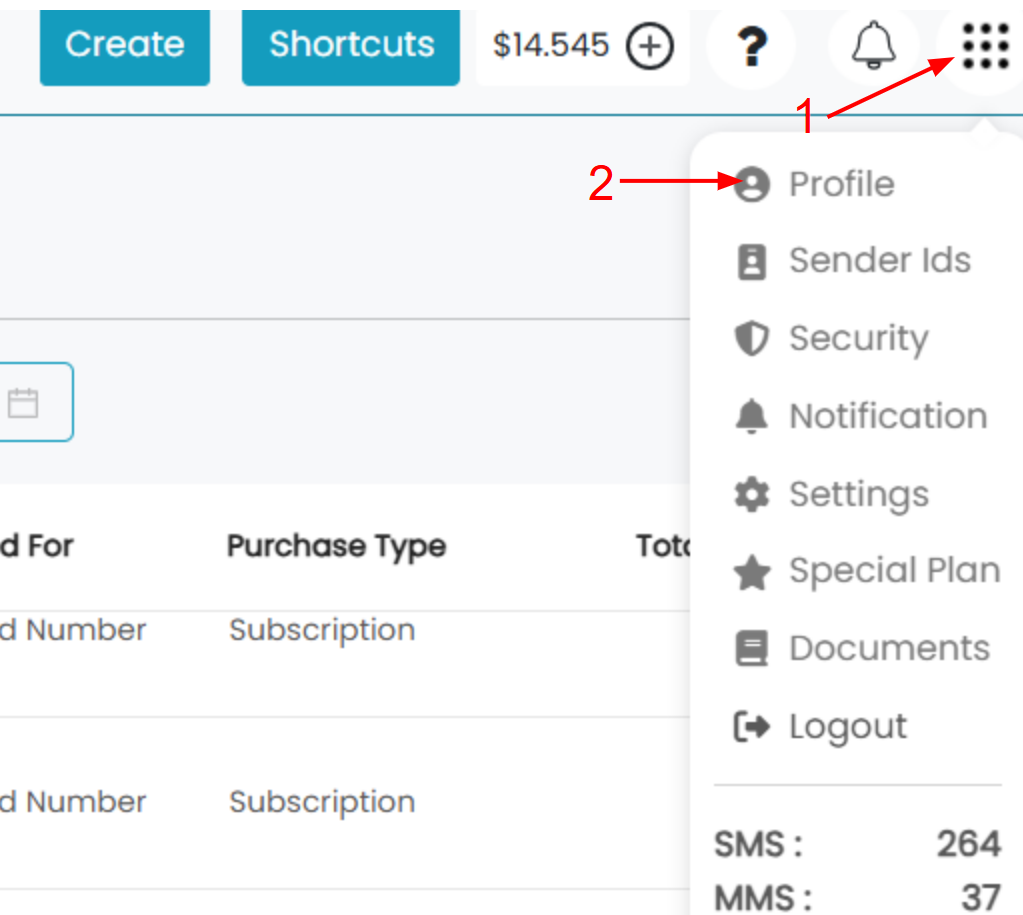
- Click on ‘Invoice‘ from the Menu that appeared.
- All of your Invoices will be visible, you can apply filter based on ‘Date’ to simplify things.
- It will display you
- Date – Date of Purchase
- Invoice – PDF of invoice
- Email – Guni account email.
- Purchase For – Display what you purchased, it could be SMS/MMS Credits, Dedicated Number.
- Purchase Type – Display the type of Purchase, it could be Subscription, added by Admin, Buy Credits, Special Plan, Auto Credit.
- Total Amount – Amount you paid for purchase including GST tax.
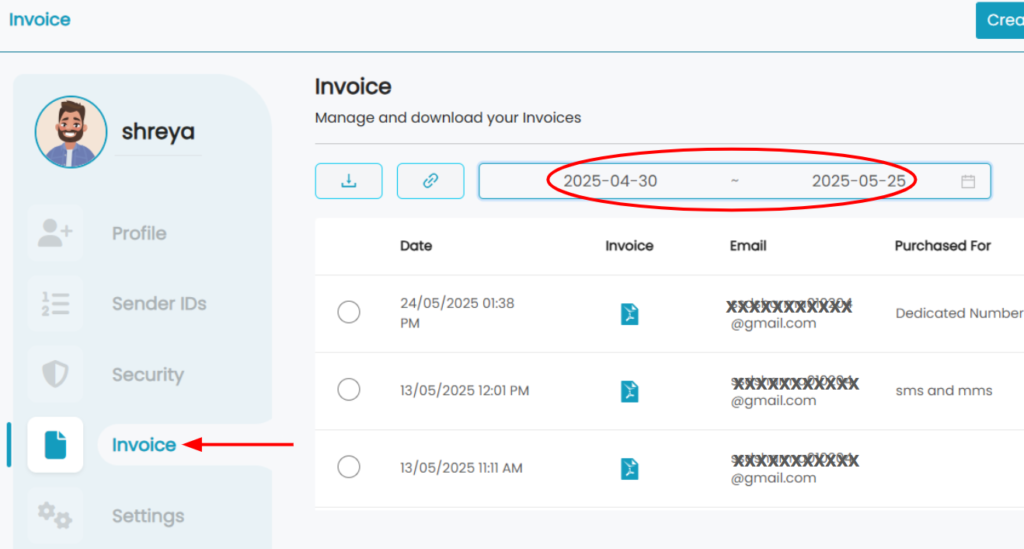
Download Invoice
- Select the invoice you need to download.
- You can click on ‘Invoice pdf’ to download it directly.
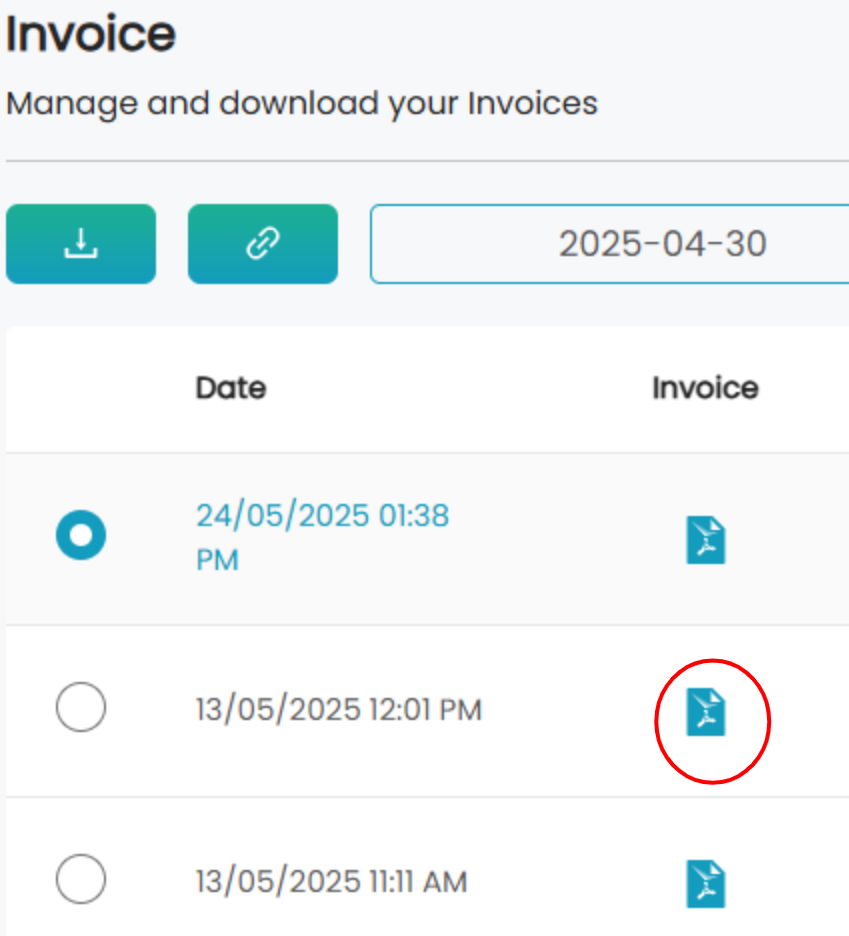
- Click on ‘Download’/’ Link’ as required –
- Download – Download invoice PDF directly.
- Link – Redirect you to ‘Stripe Invoice’, where you can download ‘Stripe Invoice’ and ‘ Stripe Receipt’.
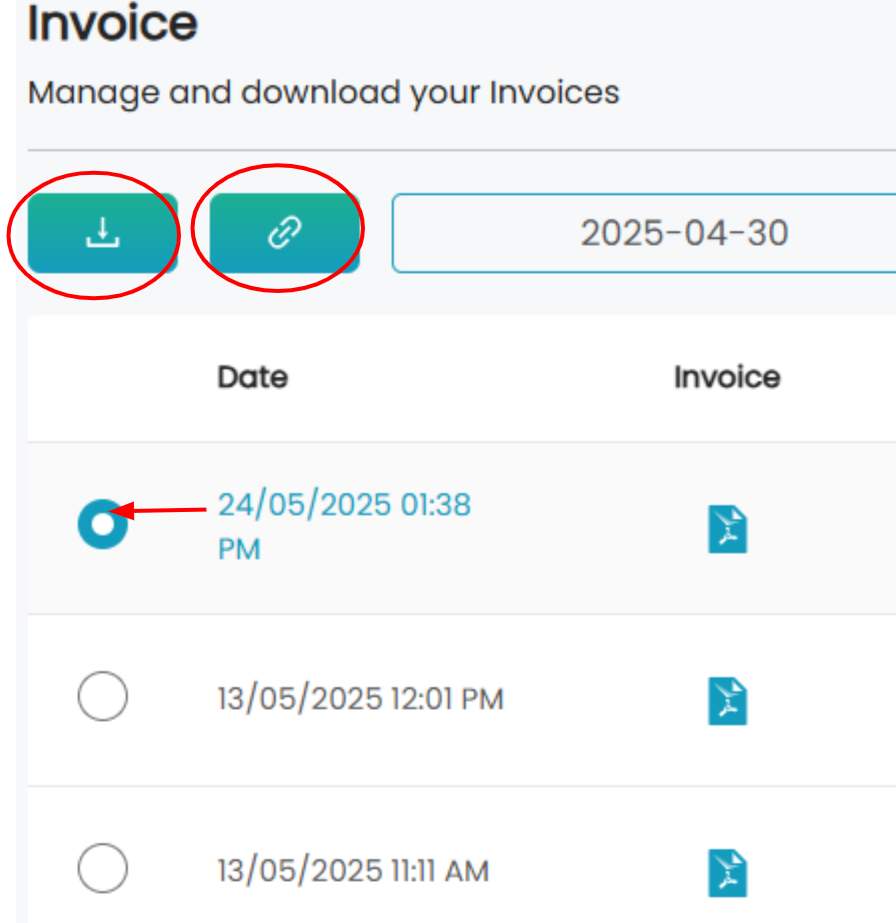
Purchase a Virtual Number.

